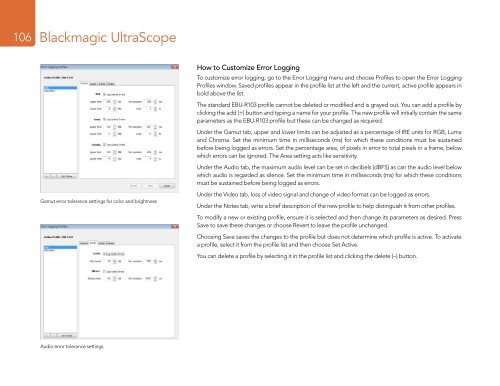Blackmagic ATEM Manual - Concept Music Art
Blackmagic ATEM Manual - Concept Music Art
Blackmagic ATEM Manual - Concept Music Art
Create successful ePaper yourself
Turn your PDF publications into a flip-book with our unique Google optimized e-Paper software.
106<br />
<strong>Blackmagic</strong> UltraScope<br />
Gamut error tolerance settings for color and brightness<br />
How to Customize Error Logging<br />
To customize error logging, go to the Error Logging menu and choose Profiles to open the Error Logging<br />
Profiles window. Saved profiles appear in the profile list at the left and the current, active profile appears in<br />
bold above the list.<br />
The standard EBU-R103 profile cannot be deleted or modified and is grayed out. You can add a profile by<br />
clicking the add (+) button and typing a name for your profile. The new profile will initially contain the same<br />
parameters as the EBU-R103 profile but these can be changed as required.<br />
Under the Gamut tab, upper and lower limits can be adjusted as a percentage of IRE units for RGB, Luma<br />
and Chroma. Set the minimum time in milliseconds (ms) for which these conditions must be sustained<br />
before being logged as errors. Set the percentage area, of pixels in error to total pixels in a frame, below<br />
which errors can be ignored. The Area setting acts like sensitivity.<br />
Under the Audio tab, the maximum audio level can be set in decibels (dBFS) as can the audio level below<br />
which audio is regarded as silence. Set the minimum time in milliseconds (ms) for which these conditions<br />
must be sustained before being logged as errors.<br />
Under the Video tab, loss of video signal and change of video format can be logged as errors.<br />
Under the Notes tab, write a brief description of the new profile to help distinguish it from other profiles.<br />
To modify a new or existing profile, ensure it is selected and then change its parameters as desired. Press<br />
Save to save these changes or choose Revert to leave the profile unchanged.<br />
Choosing Save saves the changes to the profile but does not determine which profile is active. To activate<br />
a profile, select it from the profile list and then choose Set Active.<br />
You can delete a profile by selecting it in the profile list and clicking the delete (–) button.<br />
Audio error tolerance settings