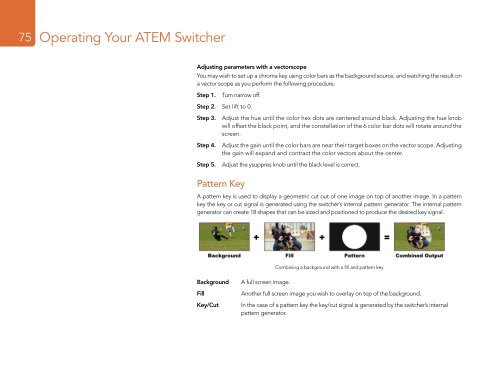Blackmagic ATEM Manual - Concept Music Art
Blackmagic ATEM Manual - Concept Music Art
Blackmagic ATEM Manual - Concept Music Art
You also want an ePaper? Increase the reach of your titles
YUMPU automatically turns print PDFs into web optimized ePapers that Google loves.
75<br />
Operating Your <strong>ATEM</strong> Switcher<br />
Adjusting parameters with a vectorscope<br />
You may wish to set up a chroma key using color bars as the background source, and watching the result on<br />
a vector scope as you perform the following procedure.<br />
Step 1. Turn narrow off.<br />
Step 2. Set lift to 0.<br />
Step 3. Adjust the hue until the color hex dots are centered around black. Adjusting the hue knob<br />
will offset the black point, and the constellation of the 6 color bar dots will rotate around the<br />
screen.<br />
Step 4. Adjust the gain until the color bars are near their target boxes on the vector scope. Adjusting<br />
the gain will expand and contract the color vectors about the center.<br />
Step 5. Adjust the ysuppres knob until the black level is correct.<br />
Pattern Key<br />
A pattern key is used to display a geometric cut out of one image on top of another image. In a pattern<br />
key the key or cut signal is generated using the switcher’s internal pattern generator. The internal pattern<br />
generator can create 18 shapes that can be sized and positioned to produce the desired key signal.<br />
Combining a background with a fill and pattern key<br />
Background<br />
Fill<br />
Key/Cut<br />
A full screen image.<br />
Another full screen image you wish to overlay on top of the background.<br />
In the case of a pattern key the key/cut signal is generated by the switcher’s internal<br />
pattern generator.