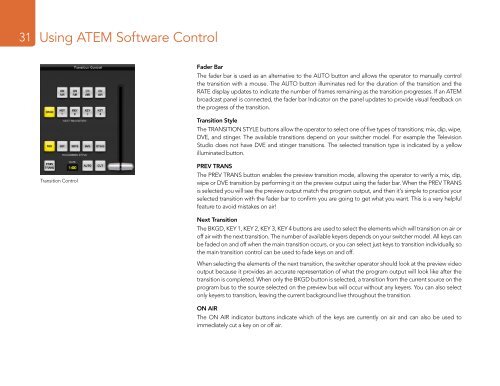Blackmagic ATEM Manual - Concept Music Art
Blackmagic ATEM Manual - Concept Music Art
Blackmagic ATEM Manual - Concept Music Art
Create successful ePaper yourself
Turn your PDF publications into a flip-book with our unique Google optimized e-Paper software.
31<br />
Using <strong>ATEM</strong> Software Control<br />
Fader Bar<br />
The fader bar is used as an alternative to the AUTO button and allows the operator to manually control<br />
the transition with a mouse. The AUTO button illuminates red for the duration of the transition and the<br />
RATE display updates to indicate the number of frames remaining as the transition progresses. If an <strong>ATEM</strong><br />
broadcast panel is connected, the fader bar Indicator on the panel updates to provide visual feedback on<br />
the progress of the transition.<br />
Transition Style<br />
The TRANSITION STYLE buttons allow the operator to select one of five types of transitions; mix, dip, wipe,<br />
DVE, and stinger. The available transitions depend on your switcher model. For example the Television<br />
Studio does not have DVE and stinger transitions. The selected transition type is indicated by a yellow<br />
illuminated button.<br />
Transition Control<br />
PREV TRANS<br />
The PREV TRANS button enables the preview transition mode, allowing the operator to verify a mix, dip,<br />
wipe or DVE transition by performing it on the preview output using the fader bar. When the PREV TRANS<br />
is selected you will see the preview output match the program output, and then it's simple to practice your<br />
selected transition with the fader bar to confirm you are going to get what you want. This is a very helpful<br />
feature to avoid mistakes on air!<br />
Next Transition<br />
The BKGD, KEY 1, KEY 2, KEY 3, KEY 4 buttons are used to select the elements which will transition on air or<br />
off air with the next transition. The number of available keyers depends on your switcher model. All keys can<br />
be faded on and off when the main transition occurs, or you can select just keys to transition individually, so<br />
the main transition control can be used to fade keys on and off.<br />
When selecting the elements of the next transition, the switcher operator should look at the preview video<br />
output because it provides an accurate representation of what the program output will look like after the<br />
transition is completed. When only the BKGD button is selected, a transition from the current source on the<br />
program bus to the source selected on the preview bus will occur without any keyers. You can also select<br />
only keyers to transition, leaving the current background live throughout the transition.<br />
ON AIR<br />
The ON AIR indicator buttons indicate which of the keys are currently on air and can also be used to<br />
immediately cut a key on or off air.