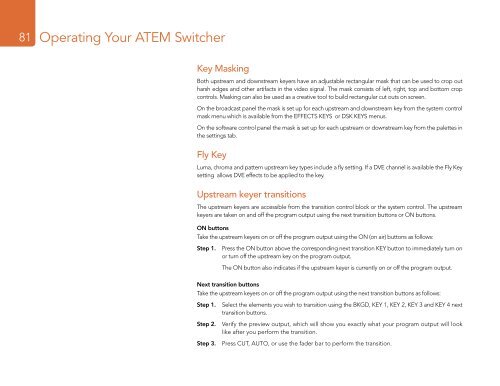Blackmagic ATEM Manual - Concept Music Art
Blackmagic ATEM Manual - Concept Music Art
Blackmagic ATEM Manual - Concept Music Art
You also want an ePaper? Increase the reach of your titles
YUMPU automatically turns print PDFs into web optimized ePapers that Google loves.
81<br />
Operating Your <strong>ATEM</strong> Switcher<br />
Key Masking<br />
Both upstream and downstream keyers have an adjustable rectangular mask that can be used to crop out<br />
harsh edges and other artifacts in the video signal. The mask consists of left, right, top and bottom crop<br />
controls. Masking can also be used as a creative tool to build rectangular cut outs on screen.<br />
On the broadcast panel the mask is set up for each upstream and downstream key from the system control<br />
mask menu which is available from the EFFECTS KEYS or DSK KEYS menus.<br />
On the software control panel the mask is set up for each upstream or downstream key from the palettes in<br />
the settings tab.<br />
Fly Key<br />
Luma, chroma and pattern upstream key types include a fly setting. If a DVE channel is available the Fly Key<br />
setting allows DVE effects to be applied to the key.<br />
Upstream keyer transitions<br />
The upstream keyers are accessible from the transition control block or the system control. The upstream<br />
keyers are taken on and off the program output using the next transition buttons or ON buttons.<br />
ON buttons<br />
Take the upstream keyers on or off the program output using the ON (on air) buttons as follows:<br />
Step 1. Press the ON button above the corresponding next transition KEY button to immediately turn on<br />
or turn off the upstream key on the program output.<br />
The ON button also indicates if the upstream keyer is currently on or off the program output.<br />
Next transition buttons<br />
Take the upstream keyers on or off the program output using the next transition buttons as follows:<br />
Step 1. Select the elements you wish to transition using the BKGD, KEY 1, KEY 2, KEY 3 and KEY 4 next<br />
transition buttons.<br />
Step 2. Verify the preview output, which will show you exactly what your program output will look<br />
like after you perform the transition.<br />
Step 3. Press CUT, AUTO, or use the fader bar to perform the transition.