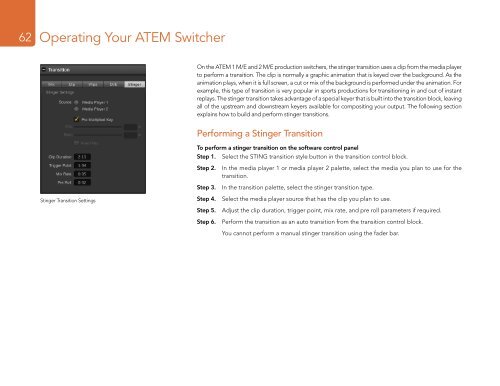Blackmagic ATEM Manual - Concept Music Art
Blackmagic ATEM Manual - Concept Music Art
Blackmagic ATEM Manual - Concept Music Art
Create successful ePaper yourself
Turn your PDF publications into a flip-book with our unique Google optimized e-Paper software.
62<br />
Operating Your <strong>ATEM</strong> Switcher<br />
On the <strong>ATEM</strong> 1 M/E and 2 M/E production switchers, the stinger transition uses a clip from the media player<br />
to perform a transition. The clip is normally a graphic animation that is keyed over the background. As the<br />
animation plays, when it is full screen, a cut or mix of the background is performed under the animation. For<br />
example, this type of transition is very popular in sports productions for transitioning in and out of instant<br />
replays. The stinger transition takes advantage of a special keyer that is built into the transition block, leaving<br />
all of the upstream and downstream keyers available for compositing your output. The following section<br />
explains how to build and perform stinger transitions.<br />
Performing a Stinger Transition<br />
To perform a stinger transition on the software control panel<br />
Step 1. Select the STING transition style button in the transition control block.<br />
Step 2. In the media player 1 or media player 2 palette, select the media you plan to use for the<br />
transition.<br />
Step 3. In the transition palette, select the stinger transition type.<br />
Stinger Transition Settings<br />
Step 4. Select the media player source that has the clip you plan to use.<br />
Step 5. Adjust the clip duration, trigger point, mix rate, and pre roll parameters if required.<br />
Step 6. Perform the transition as an auto transition from the transition control block.<br />
You cannot perform a manual stinger transition using the fader bar.