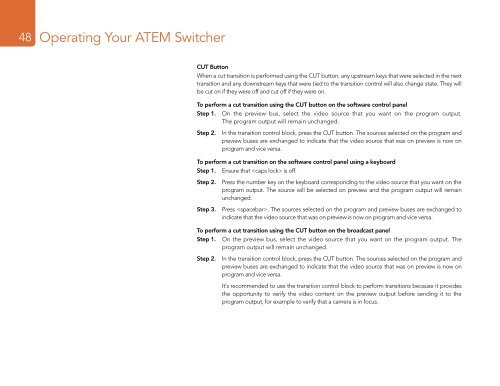Blackmagic ATEM Manual - Concept Music Art
Blackmagic ATEM Manual - Concept Music Art
Blackmagic ATEM Manual - Concept Music Art
You also want an ePaper? Increase the reach of your titles
YUMPU automatically turns print PDFs into web optimized ePapers that Google loves.
48<br />
Operating Your <strong>ATEM</strong> Switcher<br />
CUT Button<br />
When a cut transition is performed using the CUT button, any upstream keys that were selected in the next<br />
transition and any downstream keys that were tied to the transition control will also change state. They will<br />
be cut on if they were off and cut off if they were on.<br />
To perform a cut transition using the CUT button on the software control panel<br />
Step 1. On the preview bus, select the video source that you want on the program output.<br />
The program output will remain unchanged.<br />
Step 2. In the transition control block, press the CUT button. The sources selected on the program and<br />
preview buses are exchanged to indicate that the video source that was on preview is now on<br />
program and vice versa.<br />
To perform a cut transition on the software control panel using a keyboard<br />
Step 1. Ensure that is off.<br />
Step 2. Press the number key on the keyboard corresponding to the video source that you want on the<br />
program output. The source will be selected on preview and the program output will remain<br />
unchanged.<br />
Step 3. Press . The sources selected on the program and preview buses are exchanged to<br />
indicate that the video source that was on preview is now on program and vice versa.<br />
To perform a cut transition using the CUT button on the broadcast panel<br />
Step 1. On the preview bus, select the video source that you want on the program output. The<br />
program output will remain unchanged.<br />
Step 2. In the transition control block, press the CUT button. The sources selected on the program and<br />
preview buses are exchanged to indicate that the video source that was on preview is now on<br />
program and vice versa.<br />
It's recommended to use the transition control block to perform transitions because it provides<br />
the opportunity to verify the video content on the preview output before sending it to the<br />
program output, for example to verify that a camera is in focus.