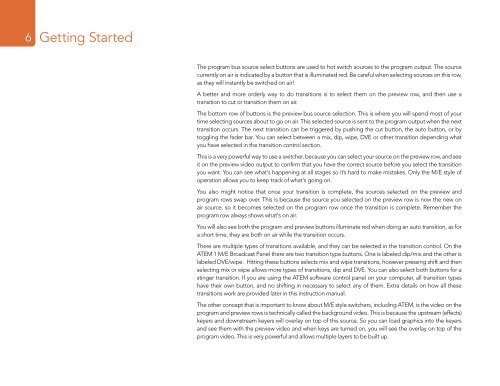Blackmagic ATEM Manual - Concept Music Art
Blackmagic ATEM Manual - Concept Music Art
Blackmagic ATEM Manual - Concept Music Art
Create successful ePaper yourself
Turn your PDF publications into a flip-book with our unique Google optimized e-Paper software.
6<br />
Getting Started<br />
The program bus source select buttons are used to hot switch sources to the program output. The source<br />
currently on air is indicated by a button that is illuminated red. Be careful when selecting sources on this row,<br />
as they will instantly be switched on air!<br />
A better and more orderly way to do transitions is to select them on the preview row, and then use a<br />
transition to cut or transition them on air.<br />
The bottom row of buttons is the preview bus source selection. This is where you will spend most of your<br />
time selecting sources about to go on air. This selected source is sent to the program output when the next<br />
transition occurs. The next transition can be triggered by pushing the cut button, the auto button, or by<br />
toggling the fader bar. You can select between a mix, dip, wipe, DVE or other transition depending what<br />
you have selected in the transition control section.<br />
This is a very powerful way to use a switcher, because you can select your source on the preview row, and see<br />
it on the preview video output to confirm that you have the correct source before you select the transition<br />
you want. You can see what's happening at all stages so it’s hard to make mistakes. Only the M/E style of<br />
operation allows you to keep track of what's going on.<br />
You also might notice that once your transition is complete, the sources selected on the preview and<br />
program rows swap over. This is because the source you selected on the preview row is now the new on<br />
air source, so it becomes selected on the program row once the transition is complete. Remember the<br />
program row always shows what's on air.<br />
You will also see both the program and preview buttons illuminate red when doing an auto transition, as for<br />
a short time, they are both on air while the transition occurs.<br />
There are multiple types of transitions available, and they can be selected in the transition control. On the<br />
<strong>ATEM</strong> 1 M/E Broadcast Panel there are two transition type buttons. One is labeled dip/mix and the other is<br />
labeled DVE/wipe. Hitting these buttons selects mix and wipe transitions, however pressing shift and then<br />
selecting mix or wipe allows more types of transitions, dip and DVE. You can also select both buttons for a<br />
stinger transition. If you are using the <strong>ATEM</strong> software control panel on your computer, all transition types<br />
have their own button, and no shifting in necessary to select any of them. Extra details on how all these<br />
transitions work are provided later in this instruction manual.<br />
The other concept that is important to know about M/E style switchers, including <strong>ATEM</strong>, is the video on the<br />
program and preview rows is technically called the background video. This is because the upstream (effects)<br />
keyers and downstream keyers will overlay on top of this source. So you can load graphics into the keyers<br />
and see them with the preview video and when keys are turned on, you will see the overlay on top of the<br />
program video. This is very powerful and allows multiple layers to be built up.