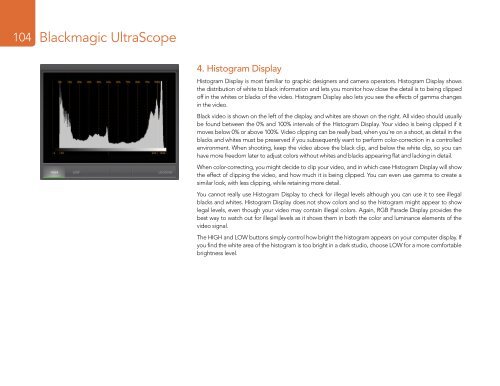Blackmagic ATEM Manual - Concept Music Art
Blackmagic ATEM Manual - Concept Music Art
Blackmagic ATEM Manual - Concept Music Art
Create successful ePaper yourself
Turn your PDF publications into a flip-book with our unique Google optimized e-Paper software.
104<br />
<strong>Blackmagic</strong> UltraScope<br />
4. Histogram Display<br />
Histogram Display is most familiar to graphic designers and camera operators. Histogram Display shows<br />
the distribution of white to black information and lets you monitor how close the detail is to being clipped<br />
off in the whites or blacks of the video. Histogram Display also lets you see the effects of gamma changes<br />
in the video.<br />
Black video is shown on the left of the display, and whites are shown on the right. All video should usually<br />
be found between the 0% and 100% intervals of the Histogram Display. Your video is being clipped if it<br />
moves below 0% or above 100%. Video clipping can be really bad, when you’re on a shoot, as detail in the<br />
blacks and whites must be preserved if you subsequently want to perform color-correction in a controlled<br />
environment. When shooting, keep the video above the black clip, and below the white clip, so you can<br />
have more freedom later to adjust colors without whites and blacks appearing flat and lacking in detail.<br />
When color-correcting, you might decide to clip your video, and in which case Histogram Display will show<br />
the effect of clipping the video, and how much it is being clipped. You can even use gamma to create a<br />
similar look, with less clipping, while retaining more detail.<br />
You cannot really use Histogram Display to check for illegal levels although you can use it to see illegal<br />
blacks and whites. Histogram Display does not show colors and so the histogram might appear to show<br />
legal levels, even though your video may contain illegal colors. Again, RGB Parade Display provides the<br />
best way to watch out for illegal levels as it shows them in both the color and luminance elements of the<br />
video signal.<br />
The HIGH and LOW buttons simply control how bright the histogram appears on your computer display. If<br />
you find the white area of the histogram is too bright in a dark studio, choose LOW for a more comfortable<br />
brightness level.