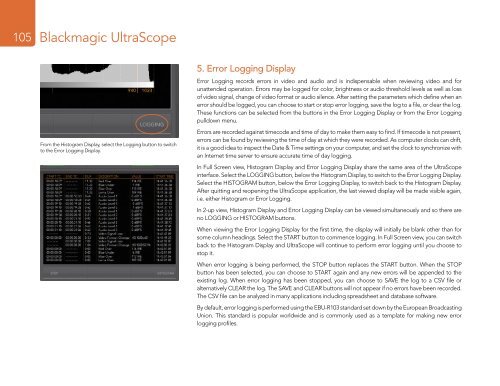Blackmagic ATEM Manual - Concept Music Art
Blackmagic ATEM Manual - Concept Music Art
Blackmagic ATEM Manual - Concept Music Art
Create successful ePaper yourself
Turn your PDF publications into a flip-book with our unique Google optimized e-Paper software.
105<br />
<strong>Blackmagic</strong> UltraScope<br />
From the Histogram Display, select the Logging button to switch<br />
to the Error Logging Display.<br />
5. Error Logging Display<br />
Error Logging records errors in video and audio and is indispensable when reviewing video and for<br />
unattended operation. Errors may be logged for color, brightness or audio threshold levels as well as loss<br />
of video signal, change of video format or audio silence. After setting the parameters which define when an<br />
error should be logged, you can choose to start or stop error logging, save the log to a file, or clear the log.<br />
These functions can be selected from the buttons in the Error Logging Display or from the Error Logging<br />
pulldown menu.<br />
Errors are recorded against timecode and time of day to make them easy to find. If timecode is not present,<br />
errors can be found by reviewing the time of day at which they were recorded. As computer clocks can drift,<br />
it is a good idea to inspect the Date & Time settings on your computer, and set the clock to synchronize with<br />
an Internet time server to ensure accurate time of day logging.<br />
In Full Screen view, Histogram Display and Error Logging Display share the same area of the UltraScope<br />
interface. Select the LOGGING button, below the Histogram Display, to switch to the Error Logging Display.<br />
Select the HISTOGRAM button, below the Error Logging Display, to switch back to the Histogram Display.<br />
After quitting and reopening the UltraScope application, the last viewed display will be made visible again,<br />
i.e. either Histogram or Error Logging.<br />
In 2-up view, Histogram Display and Error Logging Display can be viewed simultaneously and so there are<br />
no LOGGING or HISTOGRAM buttons.<br />
When viewing the Error Logging Display for the first time, the display will initially be blank other than for<br />
some column headings. Select the START button to commence logging. In Full Screen view, you can switch<br />
back to the Histogram Display and UltraScope will continue to perform error logging until you choose to<br />
stop it.<br />
When error logging is being performed, the STOP button replaces the START button. When the STOP<br />
button has been selected, you can choose to START again and any new errors will be appended to the<br />
existing log. When error logging has been stopped, you can choose to SAVE the log to a CSV file or<br />
alternatively CLEAR the log. The SAVE and CLEAR buttons will not appear if no errors have been recorded.<br />
The CSV file can be analyzed in many applications including spreadsheet and database software.<br />
By default, error logging is performed using the EBU-R103 standard set down by the European Broadcasting<br />
Union. This standard is popular worldwide and is commonly used as a template for making new error<br />
logging profiles.