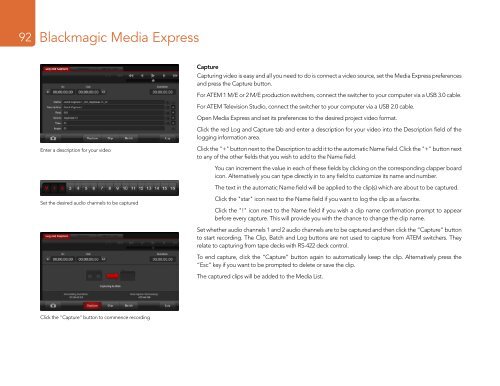Blackmagic ATEM Manual - Concept Music Art
Blackmagic ATEM Manual - Concept Music Art
Blackmagic ATEM Manual - Concept Music Art
You also want an ePaper? Increase the reach of your titles
YUMPU automatically turns print PDFs into web optimized ePapers that Google loves.
92<br />
<strong>Blackmagic</strong> Media Express<br />
Capture<br />
Capturing video is easy and all you need to do is connect a video source, set the Media Express preferences<br />
and press the Capture button.<br />
For <strong>ATEM</strong> 1 M/E or 2 M/E production switchers, connect the switcher to your computer via a USB 3.0 cable.<br />
For <strong>ATEM</strong> Television Studio, connect the switcher to your computer via a USB 2.0 cable.<br />
Open Media Express and set its preferences to the desired project video format.<br />
Click the red Log and Capture tab and enter a description for your video into the Description field of the<br />
logging information area.<br />
Enter a description for your video<br />
Click the "+" button next to the Description to add it to the automatic Name field. Click the "+" button next<br />
to any of the other fields that you wish to add to the Name field.<br />
You can increment the value in each of these fields by clicking on the corresponding clapper board<br />
icon. Alternatively you can type directly in to any field to customize its name and number.<br />
The text in the automatic Name field will be applied to the clip(s) which are about to be captured.<br />
Set the desired audio channels to be captured<br />
Click the "star" icon next to the Name field if you want to log the clip as a favorite.<br />
Click the "!" icon next to the Name field if you wish a clip name confirmation prompt to appear<br />
before every capture. This will provide you with the chance to change the clip name.<br />
Set whether audio channels 1 and 2 audio channels are to be captured and then click the “Capture” button<br />
to start recording. The Clip, Batch and Log buttons are not used to capture from <strong>ATEM</strong> switchers. They<br />
relate to capturing from tape decks with RS-422 deck control.<br />
To end capture, click the “Capture” button again to automatically keep the clip. Alternatively press the<br />
“Esc” key if you want to be prompted to delete or save the clip.<br />
The captured clips will be added to the Media List.<br />
Click the "Capture" button to commence recording