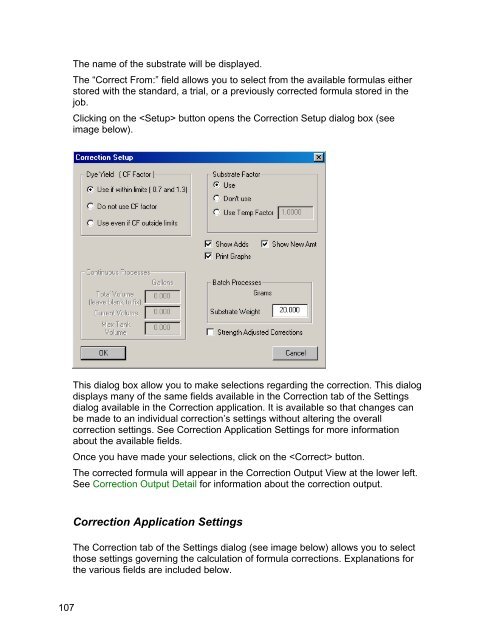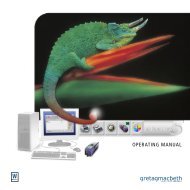Color iQC Help - X-Rite
Color iQC Help - X-Rite
Color iQC Help - X-Rite
Create successful ePaper yourself
Turn your PDF publications into a flip-book with our unique Google optimized e-Paper software.
The name of the substrate will be displayed.<br />
The “Correct From:” field allows you to select from the available formulas either<br />
stored with the standard, a trial, or a previously corrected formula stored in the<br />
job.<br />
Clicking on the button opens the Correction Setup dialog box (see<br />
image below).<br />
This dialog box allow you to make selections regarding the correction. This dialog<br />
displays many of the same fields available in the Correction tab of the Settings<br />
dialog available in the Correction application. It is available so that changes can<br />
be made to an individual correction’s settings without altering the overall<br />
correction settings. See Correction Application Settings for more information<br />
about the available fields.<br />
Once you have made your selections, click on the button.<br />
The corrected formula will appear in the Correction Output View at the lower left.<br />
See Correction Output Detail for information about the correction output.<br />
Correction Application Settings<br />
The Correction tab of the Settings dialog (see image below) allows you to select<br />
those settings governing the calculation of formula corrections. Explanations for<br />
the various fields are included below.<br />
107