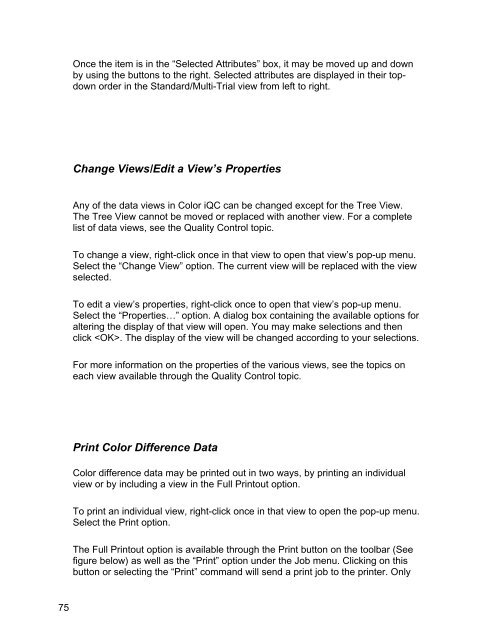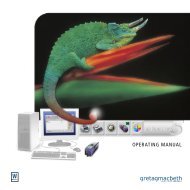Color iQC Help - X-Rite
Color iQC Help - X-Rite
Color iQC Help - X-Rite
You also want an ePaper? Increase the reach of your titles
YUMPU automatically turns print PDFs into web optimized ePapers that Google loves.
Once the item is in the “Selected Attributes” box, it may be moved up and down<br />
by using the buttons to the right. Selected attributes are displayed in their topdown<br />
order in the Standard/Multi-Trial view from left to right.<br />
Change Views/Edit a View’s Properties<br />
Any of the data views in <strong>Color</strong> <strong>iQC</strong> can be changed except for the Tree View.<br />
The Tree View cannot be moved or replaced with another view. For a complete<br />
list of data views, see the Quality Control topic.<br />
To change a view, right-click once in that view to open that view’s pop-up menu.<br />
Select the “Change View” option. The current view will be replaced with the view<br />
selected.<br />
To edit a view’s properties, right-click once to open that view’s pop-up menu.<br />
Select the “Properties…” option. A dialog box containing the available options for<br />
altering the display of that view will open. You may make selections and then<br />
click . The display of the view will be changed according to your selections.<br />
For more information on the properties of the various views, see the topics on<br />
each view available through the Quality Control topic.<br />
Print <strong>Color</strong> Difference Data<br />
<strong>Color</strong> difference data may be printed out in two ways, by printing an individual<br />
view or by including a view in the Full Printout option.<br />
To print an individual view, right-click once in that view to open the pop-up menu.<br />
Select the Print option.<br />
The Full Printout option is available through the Print button on the toolbar (See<br />
figure below) as well as the “Print” option under the Job menu. Clicking on this<br />
button or selecting the “Print” command will send a print job to the printer. Only<br />
75