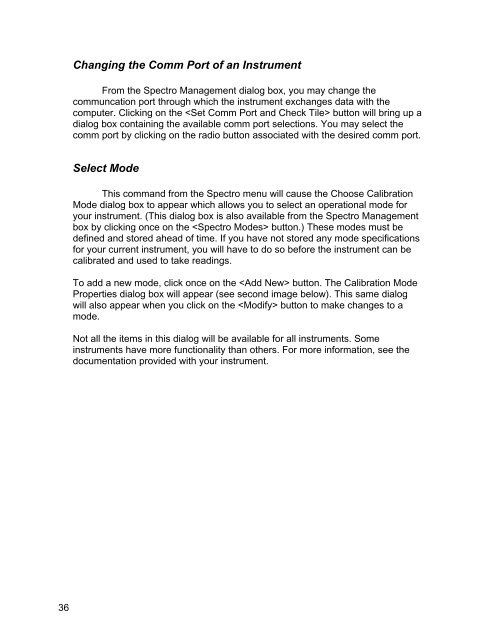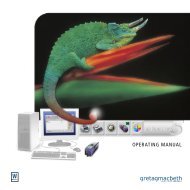Color iQC Help - X-Rite
Color iQC Help - X-Rite
Color iQC Help - X-Rite
Create successful ePaper yourself
Turn your PDF publications into a flip-book with our unique Google optimized e-Paper software.
Changing the Comm Port of an Instrument<br />
From the Spectro Management dialog box, you may change the<br />
communcation port through which the instrument exchanges data with the<br />
computer. Clicking on the button will bring up a<br />
dialog box containing the available comm port selections. You may select the<br />
comm port by clicking on the radio button associated with the desired comm port.<br />
Select Mode<br />
This command from the Spectro menu will cause the Choose Calibration<br />
Mode dialog box to appear which allows you to select an operational mode for<br />
your instrument. (This dialog box is also available from the Spectro Management<br />
box by clicking once on the button.) These modes must be<br />
defined and stored ahead of time. If you have not stored any mode specifications<br />
for your current instrument, you will have to do so before the instrument can be<br />
calibrated and used to take readings.<br />
To add a new mode, click once on the button. The Calibration Mode<br />
Properties dialog box will appear (see second image below). This same dialog<br />
will also appear when you click on the button to make changes to a<br />
mode.<br />
Not all the items in this dialog will be available for all instruments. Some<br />
instruments have more functionality than others. For more information, see the<br />
documentation provided with your instrument.<br />
36