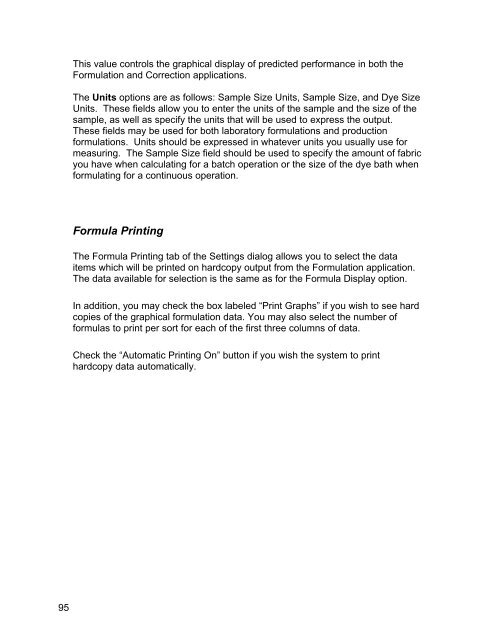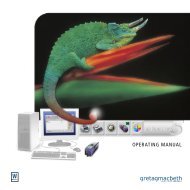Color iQC Help - X-Rite
Color iQC Help - X-Rite
Color iQC Help - X-Rite
Create successful ePaper yourself
Turn your PDF publications into a flip-book with our unique Google optimized e-Paper software.
This value controls the graphical display of predicted performance in both the<br />
Formulation and Correction applications.<br />
The Units options are as follows: Sample Size Units, Sample Size, and Dye Size<br />
Units. These fields allow you to enter the units of the sample and the size of the<br />
sample, as well as specify the units that will be used to express the output.<br />
These fields may be used for both laboratory formulations and production<br />
formulations. Units should be expressed in whatever units you usually use for<br />
measuring. The Sample Size field should be used to specify the amount of fabric<br />
you have when calculating for a batch operation or the size of the dye bath when<br />
formulating for a continuous operation.<br />
Formula Printing<br />
The Formula Printing tab of the Settings dialog allows you to select the data<br />
items which will be printed on hardcopy output from the Formulation application.<br />
The data available for selection is the same as for the Formula Display option.<br />
In addition, you may check the box labeled “Print Graphs” if you wish to see hard<br />
copies of the graphical formulation data. You may also select the number of<br />
formulas to print per sort for each of the first three columns of data.<br />
Check the “Automatic Printing On” button if you wish the system to print<br />
hardcopy data automatically.<br />
95