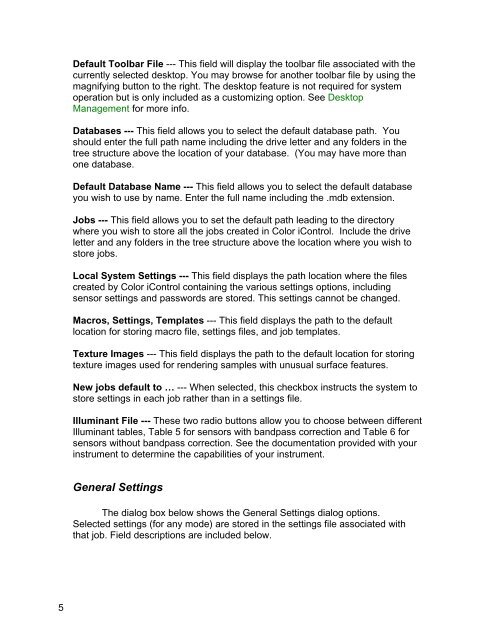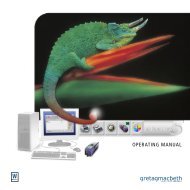Color iQC Help - X-Rite
Color iQC Help - X-Rite
Color iQC Help - X-Rite
Create successful ePaper yourself
Turn your PDF publications into a flip-book with our unique Google optimized e-Paper software.
Default Toolbar File --- This field will display the toolbar file associated with the<br />
currently selected desktop. You may browse for another toolbar file by using the<br />
magnifying button to the right. The desktop feature is not required for system<br />
operation but is only included as a customizing option. See Desktop<br />
Management for more info.<br />
Databases --- This field allows you to select the default database path. You<br />
should enter the full path name including the drive letter and any folders in the<br />
tree structure above the location of your database. (You may have more than<br />
one database.<br />
Default Database Name --- This field allows you to select the default database<br />
you wish to use by name. Enter the full name including the .mdb extension.<br />
Jobs --- This field allows you to set the default path leading to the directory<br />
where you wish to store all the jobs created in <strong>Color</strong> iControl. Include the drive<br />
letter and any folders in the tree structure above the location where you wish to<br />
store jobs.<br />
Local System Settings --- This field displays the path location where the files<br />
created by <strong>Color</strong> iControl containing the various settings options, including<br />
sensor settings and passwords are stored. This settings cannot be changed.<br />
Macros, Settings, Templates --- This field displays the path to the default<br />
location for storing macro file, settings files, and job templates.<br />
Texture Images --- This field displays the path to the default location for storing<br />
texture images used for rendering samples with unusual surface features.<br />
New jobs default to … --- When selected, this checkbox instructs the system to<br />
store settings in each job rather than in a settings file.<br />
Illuminant File --- These two radio buttons allow you to choose between different<br />
Illuminant tables, Table 5 for sensors with bandpass correction and Table 6 for<br />
sensors without bandpass correction. See the documentation provided with your<br />
instrument to determine the capabilities of your instrument.<br />
General Settings<br />
The dialog box below shows the General Settings dialog options.<br />
Selected settings (for any mode) are stored in the settings file associated with<br />
that job. Field descriptions are included below.<br />
5