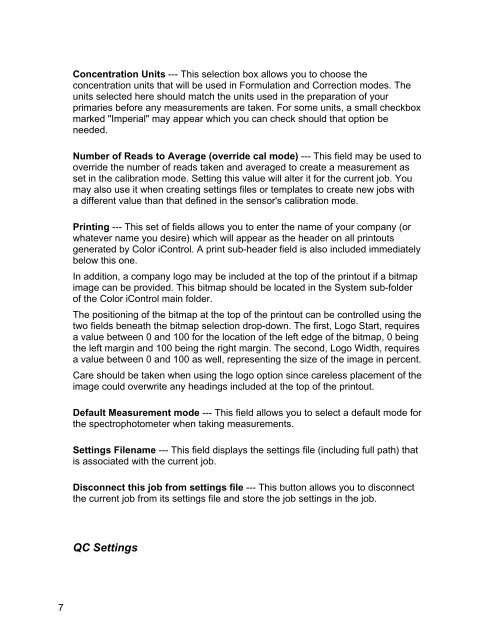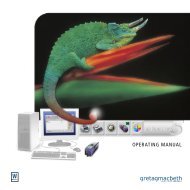Color iQC Help - X-Rite
Color iQC Help - X-Rite
Color iQC Help - X-Rite
Create successful ePaper yourself
Turn your PDF publications into a flip-book with our unique Google optimized e-Paper software.
Concentration Units --- This selection box allows you to choose the<br />
concentration units that will be used in Formulation and Correction modes. The<br />
units selected here should match the units used in the preparation of your<br />
primaries before any measurements are taken. For some units, a small checkbox<br />
marked "Imperial" may appear which you can check should that option be<br />
needed.<br />
Number of Reads to Average (override cal mode) --- This field may be used to<br />
override the number of reads taken and averaged to create a measurement as<br />
set in the calibration mode. Setting this value will alter it for the current job. You<br />
may also use it when creating settings files or templates to create new jobs with<br />
a different value than that defined in the sensor's calibration mode.<br />
Printing --- This set of fields allows you to enter the name of your company (or<br />
whatever name you desire) which will appear as the header on all printouts<br />
generated by <strong>Color</strong> iControl. A print sub-header field is also included immediately<br />
below this one.<br />
In addition, a company logo may be included at the top of the printout if a bitmap<br />
image can be provided. This bitmap should be located in the System sub-folder<br />
of the <strong>Color</strong> iControl main folder.<br />
The positioning of the bitmap at the top of the printout can be controlled using the<br />
two fields beneath the bitmap selection drop-down. The first, Logo Start, requires<br />
a value between 0 and 100 for the location of the left edge of the bitmap, 0 being<br />
the left margin and 100 being the right margin. The second, Logo Width, requires<br />
a value between 0 and 100 as well, representing the size of the image in percent.<br />
Care should be taken when using the logo option since careless placement of the<br />
image could overwrite any headings included at the top of the printout.<br />
Default Measurement mode --- This field allows you to select a default mode for<br />
the spectrophotometer when taking measurements.<br />
Settings Filename --- This field displays the settings file (including full path) that<br />
is associated with the current job.<br />
Disconnect this job from settings file --- This button allows you to disconnect<br />
the current job from its settings file and store the job settings in the job.<br />
QC Settings<br />
7