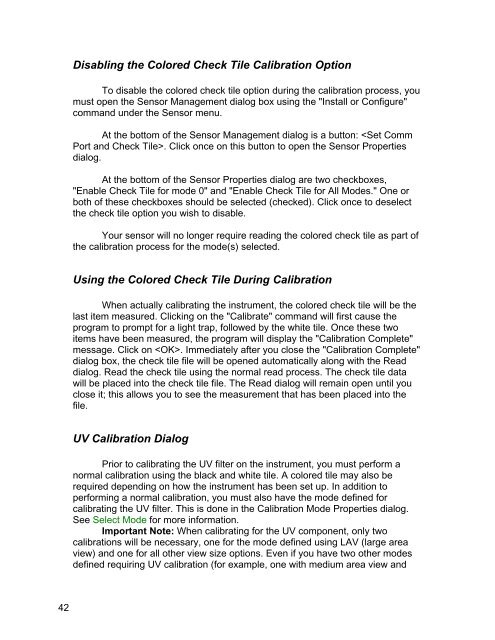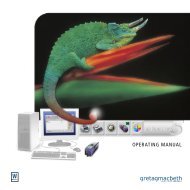Color iQC Help - X-Rite
Color iQC Help - X-Rite
Color iQC Help - X-Rite
Create successful ePaper yourself
Turn your PDF publications into a flip-book with our unique Google optimized e-Paper software.
Disabling the <strong>Color</strong>ed Check Tile Calibration Option<br />
To disable the colored check tile option during the calibration process, you<br />
must open the Sensor Management dialog box using the "Install or Configure"<br />
command under the Sensor menu.<br />
At the bottom of the Sensor Management dialog is a button: . Click once on this button to open the Sensor Properties<br />
dialog.<br />
At the bottom of the Sensor Properties dialog are two checkboxes,<br />
"Enable Check Tile for mode 0" and "Enable Check Tile for All Modes." One or<br />
both of these checkboxes should be selected (checked). Click once to deselect<br />
the check tile option you wish to disable.<br />
Your sensor will no longer require reading the colored check tile as part of<br />
the calibration process for the mode(s) selected.<br />
Using the <strong>Color</strong>ed Check Tile During Calibration<br />
When actually calibrating the instrument, the colored check tile will be the<br />
last item measured. Clicking on the "Calibrate" command will first cause the<br />
program to prompt for a light trap, followed by the white tile. Once these two<br />
items have been measured, the program will display the "Calibration Complete"<br />
message. Click on . Immediately after you close the "Calibration Complete"<br />
dialog box, the check tile file will be opened automatically along with the Read<br />
dialog. Read the check tile using the normal read process. The check tile data<br />
will be placed into the check tile file. The Read dialog will remain open until you<br />
close it; this allows you to see the measurement that has been placed into the<br />
file.<br />
UV Calibration Dialog<br />
Prior to calibrating the UV filter on the instrument, you must perform a<br />
normal calibration using the black and white tile. A colored tile may also be<br />
required depending on how the instrument has been set up. In addition to<br />
performing a normal calibration, you must also have the mode defined for<br />
calibrating the UV filter. This is done in the Calibration Mode Properties dialog.<br />
See Select Mode for more information.<br />
Important Note: When calibrating for the UV component, only two<br />
calibrations will be necessary, one for the mode defined using LAV (large area<br />
view) and one for all other view size options. Even if you have two other modes<br />
defined requiring UV calibration (for example, one with medium area view and<br />
42