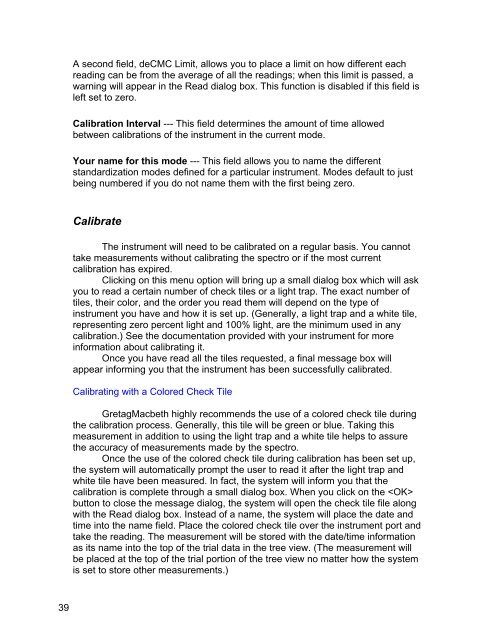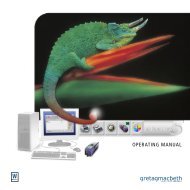Color iQC Help - X-Rite
Color iQC Help - X-Rite
Color iQC Help - X-Rite
Create successful ePaper yourself
Turn your PDF publications into a flip-book with our unique Google optimized e-Paper software.
A second field, deCMC Limit, allows you to place a limit on how different each<br />
reading can be from the average of all the readings; when this limit is passed, a<br />
warning will appear in the Read dialog box. This function is disabled if this field is<br />
left set to zero.<br />
Calibration Interval --- This field determines the amount of time allowed<br />
between calibrations of the instrument in the current mode.<br />
Your name for this mode --- This field allows you to name the different<br />
standardization modes defined for a particular instrument. Modes default to just<br />
being numbered if you do not name them with the first being zero.<br />
Calibrate<br />
The instrument will need to be calibrated on a regular basis. You cannot<br />
take measurements without calibrating the spectro or if the most current<br />
calibration has expired.<br />
Clicking on this menu option will bring up a small dialog box which will ask<br />
you to read a certain number of check tiles or a light trap. The exact number of<br />
tiles, their color, and the order you read them will depend on the type of<br />
instrument you have and how it is set up. (Generally, a light trap and a white tile,<br />
representing zero percent light and 100% light, are the minimum used in any<br />
calibration.) See the documentation provided with your instrument for more<br />
information about calibrating it.<br />
Once you have read all the tiles requested, a final message box will<br />
appear informing you that the instrument has been successfully calibrated.<br />
Calibrating with a <strong>Color</strong>ed Check Tile<br />
GretagMacbeth highly recommends the use of a colored check tile during<br />
the calibration process. Generally, this tile will be green or blue. Taking this<br />
measurement in addition to using the light trap and a white tile helps to assure<br />
the accuracy of measurements made by the spectro.<br />
Once the use of the colored check tile during calibration has been set up,<br />
the system will automatically prompt the user to read it after the light trap and<br />
white tile have been measured. In fact, the system will inform you that the<br />
calibration is complete through a small dialog box. When you click on the <br />
button to close the message dialog, the system will open the check tile file along<br />
with the Read dialog box. Instead of a name, the system will place the date and<br />
time into the name field. Place the colored check tile over the instrument port and<br />
take the reading. The measurement will be stored with the date/time information<br />
as its name into the top of the trial data in the tree view. (The measurement will<br />
be placed at the top of the trial portion of the tree view no matter how the system<br />
is set to store other measurements.)<br />
39