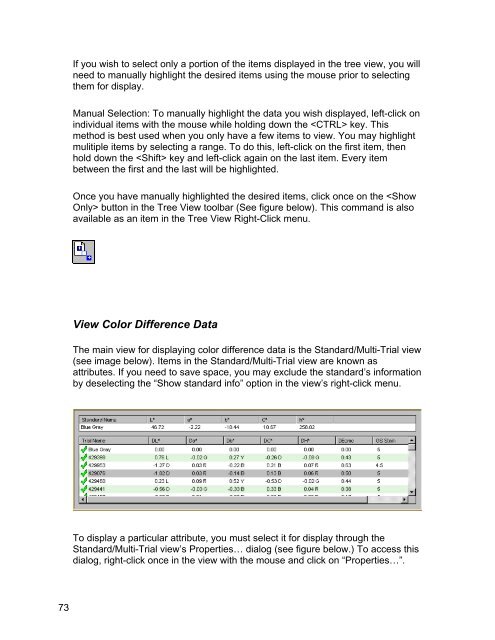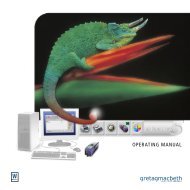Color iQC Help - X-Rite
Color iQC Help - X-Rite
Color iQC Help - X-Rite
Create successful ePaper yourself
Turn your PDF publications into a flip-book with our unique Google optimized e-Paper software.
If you wish to select only a portion of the items displayed in the tree view, you will<br />
need to manually highlight the desired items using the mouse prior to selecting<br />
them for display.<br />
Manual Selection: To manually highlight the data you wish displayed, left-click on<br />
individual items with the mouse while holding down the key. This<br />
method is best used when you only have a few items to view. You may highlight<br />
mulitiple items by selecting a range. To do this, left-click on the first item, then<br />
hold down the key and left-click again on the last item. Every item<br />
between the first and the last will be highlighted.<br />
Once you have manually highlighted the desired items, click once on the button in the Tree View toolbar (See figure below). This command is also<br />
available as an item in the Tree View Right-Click menu.<br />
View <strong>Color</strong> Difference Data<br />
The main view for displaying color difference data is the Standard/Multi-Trial view<br />
(see image below). Items in the Standard/Multi-Trial view are known as<br />
attributes. If you need to save space, you may exclude the standard’s information<br />
by deselecting the “Show standard info” option in the view’s right-click menu.<br />
To display a particular attribute, you must select it for display through the<br />
Standard/Multi-Trial view’s Properties… dialog (see figure below.) To access this<br />
dialog, right-click once in the view with the mouse and click on “Properties…”.<br />
73