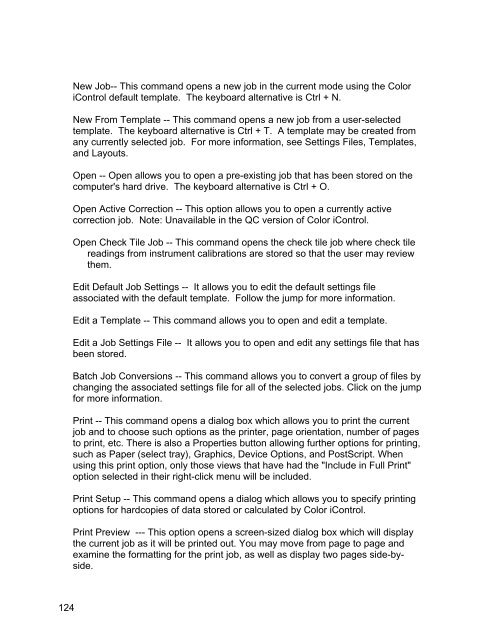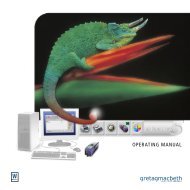Color iQC Help - X-Rite
Color iQC Help - X-Rite
Color iQC Help - X-Rite
You also want an ePaper? Increase the reach of your titles
YUMPU automatically turns print PDFs into web optimized ePapers that Google loves.
New Job-- This command opens a new job in the current mode using the <strong>Color</strong><br />
iControl default template. The keyboard alternative is Ctrl + N.<br />
New From Template -- This command opens a new job from a user-selected<br />
template. The keyboard alternative is Ctrl + T. A template may be created from<br />
any currently selected job. For more information, see Settings Files, Templates,<br />
and Layouts.<br />
Open -- Open allows you to open a pre-existing job that has been stored on the<br />
computer's hard drive. The keyboard alternative is Ctrl + O.<br />
Open Active Correction -- This option allows you to open a currently active<br />
correction job. Note: Unavailable in the QC version of <strong>Color</strong> iControl.<br />
Open Check Tile Job -- This command opens the check tile job where check tile<br />
readings from instrument calibrations are stored so that the user may review<br />
them.<br />
Edit Default Job Settings -- It allows you to edit the default settings file<br />
associated with the default template. Follow the jump for more information.<br />
Edit a Template -- This command allows you to open and edit a template.<br />
Edit a Job Settings File -- It allows you to open and edit any settings file that has<br />
been stored.<br />
Batch Job Conversions -- This command allows you to convert a group of files by<br />
changing the associated settings file for all of the selected jobs. Click on the jump<br />
for more information.<br />
Print -- This command opens a dialog box which allows you to print the current<br />
job and to choose such options as the printer, page orientation, number of pages<br />
to print, etc. There is also a Properties button allowing further options for printing,<br />
such as Paper (select tray), Graphics, Device Options, and PostScript. When<br />
using this print option, only those views that have had the "Include in Full Print"<br />
option selected in their right-click menu will be included.<br />
Print Setup -- This command opens a dialog which allows you to specify printing<br />
options for hardcopies of data stored or calculated by <strong>Color</strong> iControl.<br />
Print Preview --- This option opens a screen-sized dialog box which will display<br />
the current job as it will be printed out. You may move from page to page and<br />
examine the formatting for the print job, as well as display two pages side-byside.<br />
124