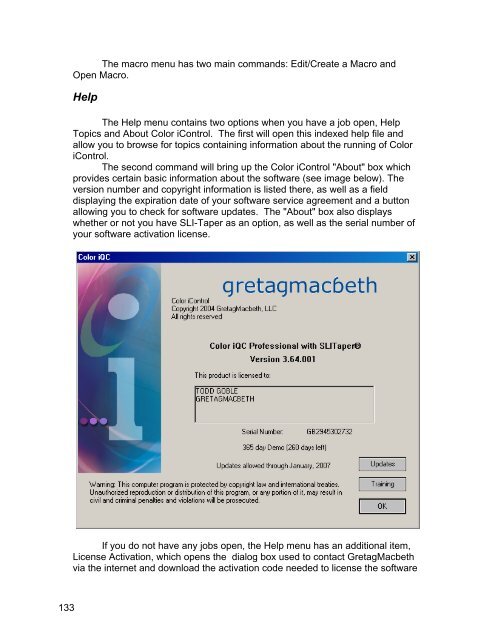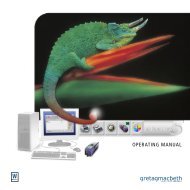Color iQC Help - X-Rite
Color iQC Help - X-Rite
Color iQC Help - X-Rite
Create successful ePaper yourself
Turn your PDF publications into a flip-book with our unique Google optimized e-Paper software.
The macro menu has two main commands: Edit/Create a Macro and<br />
Open Macro.<br />
<strong>Help</strong><br />
The <strong>Help</strong> menu contains two options when you have a job open, <strong>Help</strong><br />
Topics and About <strong>Color</strong> iControl. The first will open this indexed help file and<br />
allow you to browse for topics containing information about the running of <strong>Color</strong><br />
iControl.<br />
The second command will bring up the <strong>Color</strong> iControl "About" box which<br />
provides certain basic information about the software (see image below). The<br />
version number and copyright information is listed there, as well as a field<br />
displaying the expiration date of your software service agreement and a button<br />
allowing you to check for software updates. The "About" box also displays<br />
whether or not you have SLI-Taper as an option, as well as the serial number of<br />
your software activation license.<br />
If you do not have any jobs open, the <strong>Help</strong> menu has an additional item,<br />
License Activation, which opens the dialog box used to contact GretagMacbeth<br />
via the internet and download the activation code needed to license the software<br />
133