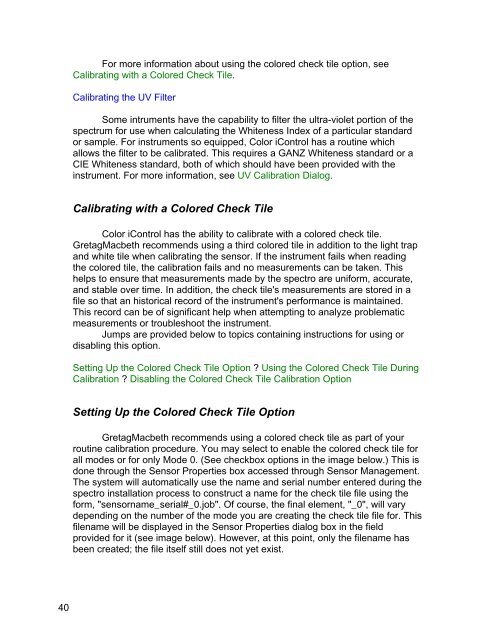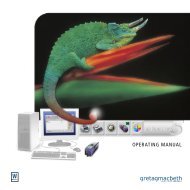Color iQC Help - X-Rite
Color iQC Help - X-Rite
Color iQC Help - X-Rite
You also want an ePaper? Increase the reach of your titles
YUMPU automatically turns print PDFs into web optimized ePapers that Google loves.
For more information about using the colored check tile option, see<br />
Calibrating with a <strong>Color</strong>ed Check Tile.<br />
Calibrating the UV Filter<br />
Some intruments have the capability to filter the ultra-violet portion of the<br />
spectrum for use when calculating the Whiteness Index of a particular standard<br />
or sample. For instruments so equipped, <strong>Color</strong> iControl has a routine which<br />
allows the filter to be calibrated. This requires a GANZ Whiteness standard or a<br />
CIE Whiteness standard, both of which should have been provided with the<br />
instrument. For more information, see UV Calibration Dialog.<br />
Calibrating with a <strong>Color</strong>ed Check Tile<br />
<strong>Color</strong> iControl has the ability to calibrate with a colored check tile.<br />
GretagMacbeth recommends using a third colored tile in addition to the light trap<br />
and white tile when calibrating the sensor. If the instrument fails when reading<br />
the colored tile, the calibration fails and no measurements can be taken. This<br />
helps to ensure that measurements made by the spectro are uniform, accurate,<br />
and stable over time. In addition, the check tile's measurements are stored in a<br />
file so that an historical record of the instrument's performance is maintained.<br />
This record can be of significant help when attempting to analyze problematic<br />
measurements or troubleshoot the instrument.<br />
Jumps are provided below to topics containing instructions for using or<br />
disabling this option.<br />
Setting Up the <strong>Color</strong>ed Check Tile Option ? Using the <strong>Color</strong>ed Check Tile During<br />
Calibration ? Disabling the <strong>Color</strong>ed Check Tile Calibration Option<br />
Setting Up the <strong>Color</strong>ed Check Tile Option<br />
GretagMacbeth recommends using a colored check tile as part of your<br />
routine calibration procedure. You may select to enable the colored check tile for<br />
all modes or for only Mode 0. (See checkbox options in the image below.) This is<br />
done through the Sensor Properties box accessed through Sensor Management.<br />
The system will automatically use the name and serial number entered during the<br />
spectro installation process to construct a name for the check tile file using the<br />
form, "sensorname_serial#_0.job". Of course, the final element, "_0", will vary<br />
depending on the number of the mode you are creating the check tile file for. This<br />
filename will be displayed in the Sensor Properties dialog box in the field<br />
provided for it (see image below). However, at this point, only the filename has<br />
been created; the file itself still does not yet exist.<br />
40