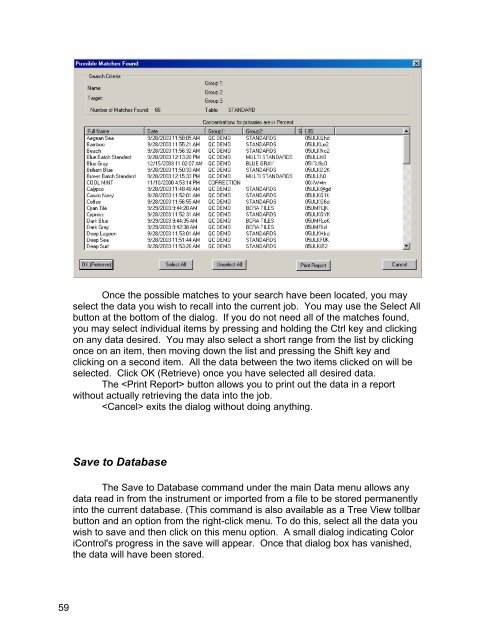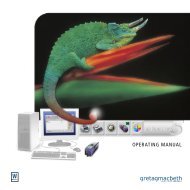Color iQC Help - X-Rite
Color iQC Help - X-Rite
Color iQC Help - X-Rite
Create successful ePaper yourself
Turn your PDF publications into a flip-book with our unique Google optimized e-Paper software.
Once the possible matches to your search have been located, you may<br />
select the data you wish to recall into the current job. You may use the Select All<br />
button at the bottom of the dialog. If you do not need all of the matches found,<br />
you may select individual items by pressing and holding the Ctrl key and clicking<br />
on any data desired. You may also select a short range from the list by clicking<br />
once on an item, then moving down the list and pressing the Shift key and<br />
clicking on a second item. All the data between the two items clicked on will be<br />
selected. Click OK (Retrieve) once you have selected all desired data.<br />
The button allows you to print out the data in a report<br />
without actually retrieving the data into the job.<br />
exits the dialog without doing anything.<br />
Save to Database<br />
The Save to Database command under the main Data menu allows any<br />
data read in from the instrument or imported from a file to be stored permanently<br />
into the current database. (This command is also available as a Tree View tollbar<br />
button and an option from the right-click menu. To do this, select all the data you<br />
wish to save and then click on this menu option. A small dialog indicating <strong>Color</strong><br />
iControl's progress in the save will appear. Once that dialog box has vanished,<br />
the data will have been stored.<br />
59