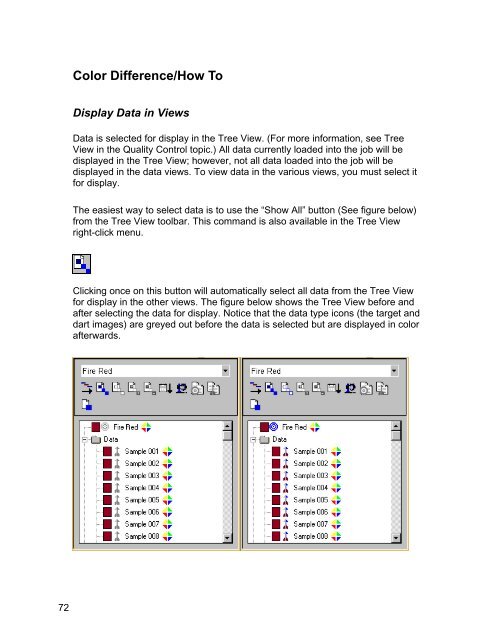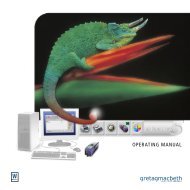Color iQC Help - X-Rite
Color iQC Help - X-Rite
Color iQC Help - X-Rite
Create successful ePaper yourself
Turn your PDF publications into a flip-book with our unique Google optimized e-Paper software.
<strong>Color</strong> Difference/How To<br />
Display Data in Views<br />
Data is selected for display in the Tree View. (For more information, see Tree<br />
View in the Quality Control topic.) All data currently loaded into the job will be<br />
displayed in the Tree View; however, not all data loaded into the job will be<br />
displayed in the data views. To view data in the various views, you must select it<br />
for display.<br />
The easiest way to select data is to use the “Show All” button (See figure below)<br />
from the Tree View toolbar. This command is also available in the Tree View<br />
right-click menu.<br />
Clicking once on this button will automatically select all data from the Tree View<br />
for display in the other views. The figure below shows the Tree View before and<br />
after selecting the data for display. Notice that the data type icons (the target and<br />
dart images) are greyed out before the data is selected but are displayed in color<br />
afterwards.<br />
72