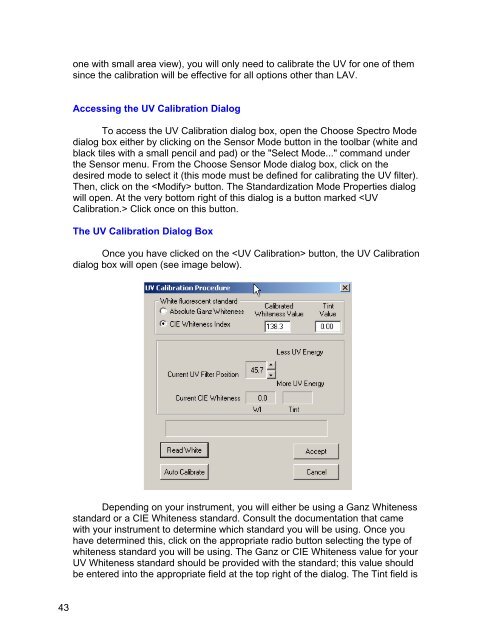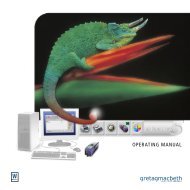Color iQC Help - X-Rite
Color iQC Help - X-Rite
Color iQC Help - X-Rite
You also want an ePaper? Increase the reach of your titles
YUMPU automatically turns print PDFs into web optimized ePapers that Google loves.
one with small area view), you will only need to calibrate the UV for one of them<br />
since the calibration will be effective for all options other than LAV.<br />
Accessing the UV Calibration Dialog<br />
To access the UV Calibration dialog box, open the Choose Spectro Mode<br />
dialog box either by clicking on the Sensor Mode button in the toolbar (white and<br />
black tiles with a small pencil and pad) or the "Select Mode..." command under<br />
the Sensor menu. From the Choose Sensor Mode dialog box, click on the<br />
desired mode to select it (this mode must be defined for calibrating the UV filter).<br />
Then, click on the button. The Standardization Mode Properties dialog<br />
will open. At the very bottom right of this dialog is a button marked Click once on this button.<br />
The UV Calibration Dialog Box<br />
Once you have clicked on the button, the UV Calibration<br />
dialog box will open (see image below).<br />
Depending on your instrument, you will either be using a Ganz Whiteness<br />
standard or a CIE Whiteness standard. Consult the documentation that came<br />
with your instrument to determine which standard you will be using. Once you<br />
have determined this, click on the appropriate radio button selecting the type of<br />
whiteness standard you will be using. The Ganz or CIE Whiteness value for your<br />
UV Whiteness standard should be provided with the standard; this value should<br />
be entered into the appropriate field at the top right of the dialog. The Tint field is<br />
43