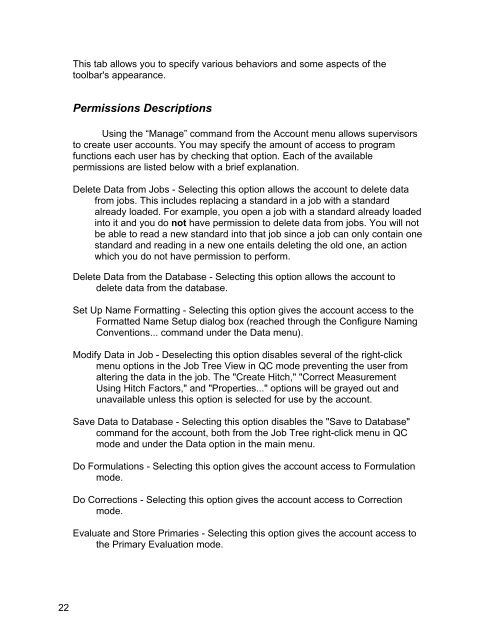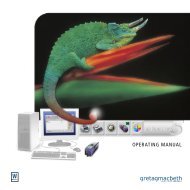Color iQC Help - X-Rite
Color iQC Help - X-Rite
Color iQC Help - X-Rite
You also want an ePaper? Increase the reach of your titles
YUMPU automatically turns print PDFs into web optimized ePapers that Google loves.
This tab allows you to specify various behaviors and some aspects of the<br />
toolbar's appearance.<br />
Permissions Descriptions<br />
Using the “Manage” command from the Account menu allows supervisors<br />
to create user accounts. You may specify the amount of access to program<br />
functions each user has by checking that option. Each of the available<br />
permissions are listed below with a brief explanation.<br />
Delete Data from Jobs - Selecting this option allows the account to delete data<br />
from jobs. This includes replacing a standard in a job with a standard<br />
already loaded. For example, you open a job with a standard already loaded<br />
into it and you do not have permission to delete data from jobs. You will not<br />
be able to read a new standard into that job since a job can only contain one<br />
standard and reading in a new one entails deleting the old one, an action<br />
which you do not have permission to perform.<br />
Delete Data from the Database - Selecting this option allows the account to<br />
delete data from the database.<br />
Set Up Name Formatting - Selecting this option gives the account access to the<br />
Formatted Name Setup dialog box (reached through the Configure Naming<br />
Conventions... command under the Data menu).<br />
Modify Data in Job - Deselecting this option disables several of the right-click<br />
menu options in the Job Tree View in QC mode preventing the user from<br />
altering the data in the job. The "Create Hitch," "Correct Measurement<br />
Using Hitch Factors," and "Properties..." options will be grayed out and<br />
unavailable unless this option is selected for use by the account.<br />
Save Data to Database - Selecting this option disables the "Save to Database"<br />
command for the account, both from the Job Tree right-click menu in QC<br />
mode and under the Data option in the main menu.<br />
Do Formulations - Selecting this option gives the account access to Formulation<br />
mode.<br />
Do Corrections - Selecting this option gives the account access to Correction<br />
mode.<br />
Evaluate and Store Primaries - Selecting this option gives the account access to<br />
the Primary Evaluation mode.<br />
22