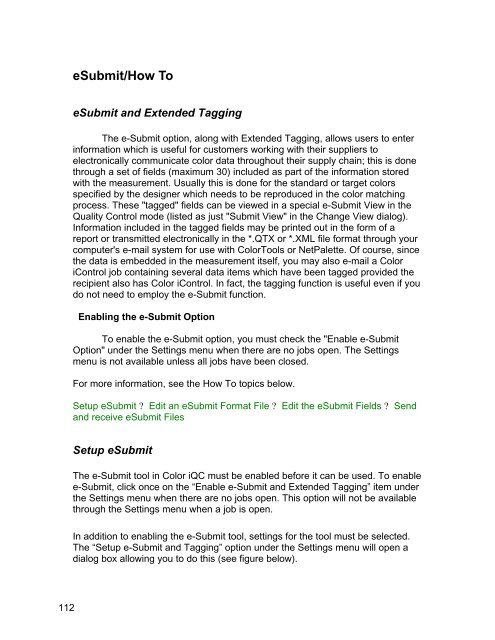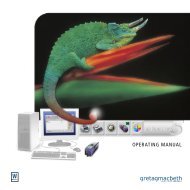Color iQC Help - X-Rite
Color iQC Help - X-Rite
Color iQC Help - X-Rite
You also want an ePaper? Increase the reach of your titles
YUMPU automatically turns print PDFs into web optimized ePapers that Google loves.
eSubmit/How To<br />
eSubmit and Extended Tagging<br />
The e-Submit option, along with Extended Tagging, allows users to enter<br />
information which is useful for customers working with their suppliers to<br />
electronically communicate color data throughout their supply chain; this is done<br />
through a set of fields (maximum 30) included as part of the information stored<br />
with the measurement. Usually this is done for the standard or target colors<br />
specified by the designer which needs to be reproduced in the color matching<br />
process. These "tagged" fields can be viewed in a special e-Submit View in the<br />
Quality Control mode (listed as just "Submit View" in the Change View dialog).<br />
Information included in the tagged fields may be printed out in the form of a<br />
report or transmitted electronically in the *.QTX or *.XML file format through your<br />
computer's e-mail system for use with <strong>Color</strong>Tools or NetPalette. Of course, since<br />
the data is embedded in the measurement itself, you may also e-mail a <strong>Color</strong><br />
iControl job containing several data items which have been tagged provided the<br />
recipient also has <strong>Color</strong> iControl. In fact, the tagging function is useful even if you<br />
do not need to employ the e-Submit function.<br />
Enabling the e-Submit Option<br />
To enable the e-Submit option, you must check the "Enable e-Submit<br />
Option" under the Settings menu when there are no jobs open. The Settings<br />
menu is not available unless all jobs have been closed.<br />
For more information, see the How To topics below.<br />
Setup eSubmit ? Edit an eSubmit Format File ? Edit the eSubmit Fields ? Send<br />
and receive eSubmit Files<br />
Setup eSubmit<br />
The e-Submit tool in <strong>Color</strong> <strong>iQC</strong> must be enabled before it can be used. To enable<br />
e-Submit, click once on the “Enable e-Submit and Extended Tagging” item under<br />
the Settings menu when there are no jobs open. This option will not be available<br />
through the Settings menu when a job is open.<br />
In addition to enabling the e-Submit tool, settings for the tool must be selected.<br />
The “Setup e-Submit and Tagging” option under the Settings menu will open a<br />
dialog box allowing you to do this (see figure below).<br />
112