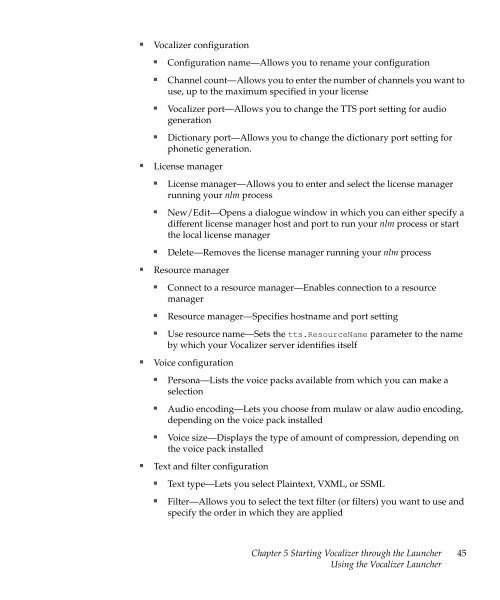Nuance Vocalizer Developer's Guide - Avaya Support
Nuance Vocalizer Developer's Guide - Avaya Support
Nuance Vocalizer Developer's Guide - Avaya Support
Create successful ePaper yourself
Turn your PDF publications into a flip-book with our unique Google optimized e-Paper software.
■<strong>Vocalizer</strong> configuration■■■■Configuration name—Allows you to rename your configurationChannel count—Allows you to enter the number of channels you want touse, up to the maximum specified in your license<strong>Vocalizer</strong> port—Allows you to change the TTS port setting for audiogenerationDictionary port—Allows you to change the dictionary port setting forphonetic generation.■License manager■■■License manager—Allows you to enter and select the license managerrunning your nlm processNew/Edit—Opens a dialogue window in which you can either specify adifferent license manager host and port to run your nlm process or startthe local license managerDelete—Removes the license manager running your nlm process■Resource manager■■■Connect to a resource manager—Enables connection to a resourcemanagerResource manager—Specifies hostname and port settingUse resource name—Sets the tts.ResourceName parameter to the nameby which your <strong>Vocalizer</strong> server identifies itself■Voice configuration■■■Persona—Lists the voice packs available from which you can make aselectionAudio encoding—Lets you choose from mulaw or alaw audio encoding,depending on the voice pack installedVoice size—Displays the type of amount of compression, depending onthe voice pack installed■Text and filter configuration■■Text type—Lets you select Plaintext, VXML, or SSMLFilter—Allows you to select the text filter (or filters) you want to use andspecify the order in which they are appliedChapter 5 Starting <strong>Vocalizer</strong> through the LauncherUsing the <strong>Vocalizer</strong> Launcher45