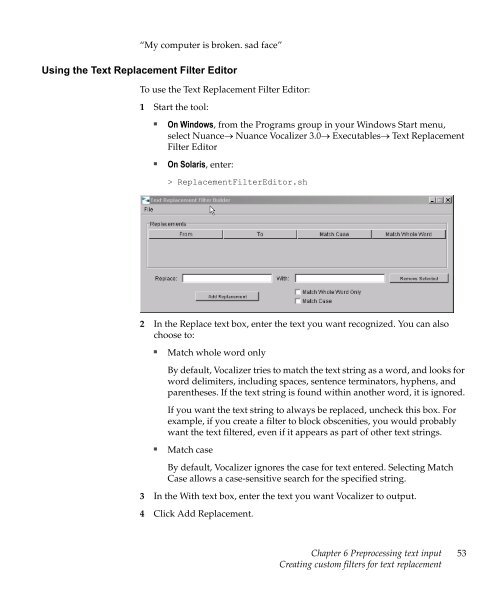Nuance Vocalizer Developer's Guide - Avaya Support
Nuance Vocalizer Developer's Guide - Avaya Support
Nuance Vocalizer Developer's Guide - Avaya Support
Create successful ePaper yourself
Turn your PDF publications into a flip-book with our unique Google optimized e-Paper software.
“My computer is broken. sad face”Using the Text Replacement Filter EditorTo use the Text Replacement Filter Editor:1 Start the tool:■■On Windows, from the Programs group in your Windows Start menu,select <strong>Nuance</strong>→ <strong>Nuance</strong> <strong>Vocalizer</strong> 3.0→ Executables→ Text ReplacementFilter EditorOn Solaris, enter:> ReplacementFilterEditor.sh2 In the Replace text box, enter the text you want recognized. You can alsochoose to:■Match whole word onlyBy default, <strong>Vocalizer</strong> tries to match the text string as a word, and looks forword delimiters, including spaces, sentence terminators, hyphens, andparentheses. If the text string is found within another word, it is ignored.If you want the text string to always be replaced, uncheck this box. Forexample, if you create a filter to block obscenities, you would probablywant the text filtered, even if it appears as part of other text strings.■Match caseBy default, <strong>Vocalizer</strong> ignores the case for text entered. Selecting MatchCase allows a case-sensitive search for the specified string.3 In the With text box, enter the text you want <strong>Vocalizer</strong> to output.4 Click Add Replacement.Chapter 6 Preprocessing text inputCreating custom filters for text replacement53