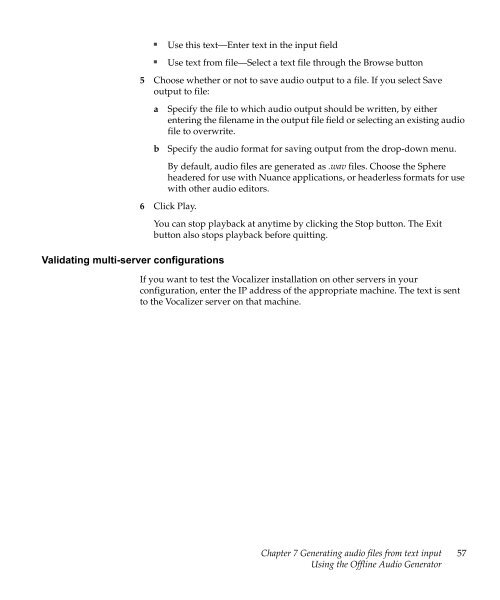Nuance Vocalizer Developer's Guide - Avaya Support
Nuance Vocalizer Developer's Guide - Avaya Support
Nuance Vocalizer Developer's Guide - Avaya Support
Create successful ePaper yourself
Turn your PDF publications into a flip-book with our unique Google optimized e-Paper software.
■■Use this text—Enter text in the input fieldUse text from file—Select a text file through the Browse button5 Choose whether or not to save audio output to a file. If you select Saveoutput to file:abSpecify the file to which audio output should be written, by eitherentering the filename in the output file field or selecting an existing audiofile to overwrite.Specify the audio format for saving output from the drop-down menu.By default, audio files are generated as .wav files. Choose the Sphereheadered for use with <strong>Nuance</strong> applications, or headerless formats for usewith other audio editors.6 Click Play.Validating multi-server configurationsYou can stop playback at anytime by clicking the Stop button. The Exitbutton also stops playback before quitting.If you want to test the <strong>Vocalizer</strong> installation on other servers in yourconfiguration, enter the IP address of the appropriate machine. The text is sentto the <strong>Vocalizer</strong> server on that machine.Chapter 7 Generating audio files from text inputUsing the Offline Audio Generator57