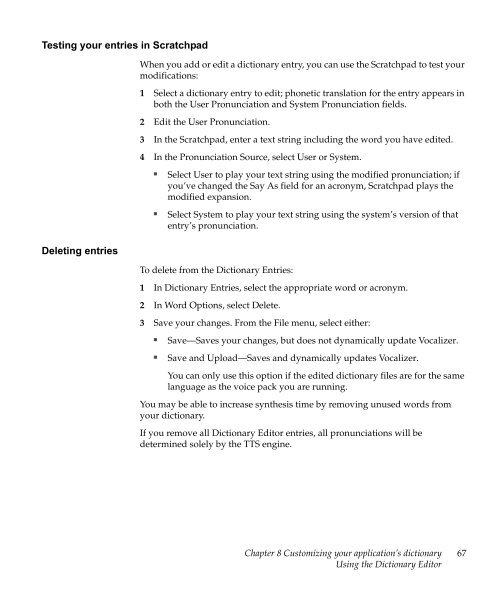Nuance Vocalizer Developer's Guide - Avaya Support
Nuance Vocalizer Developer's Guide - Avaya Support
Nuance Vocalizer Developer's Guide - Avaya Support
You also want an ePaper? Increase the reach of your titles
YUMPU automatically turns print PDFs into web optimized ePapers that Google loves.
Testing your entries in ScratchpadWhen you add or edit a dictionary entry, you can use the Scratchpad to test yourmodifications:1 Select a dictionary entry to edit; phonetic translation for the entry appears inboth the User Pronunciation and System Pronunciation fields.2 Edit the User Pronunciation.3 In the Scratchpad, enter a text string including the word you have edited.4 In the Pronunciation Source, select User or System.■■Select User to play your text string using the modified pronunciation; ifyou’ve changed the Say As field for an acronym, Scratchpad plays themodified expansion.Select System to play your text string using the system’s version of thatentry’s pronunciation.Deleting entriesTo delete from the Dictionary Entries:1 In Dictionary Entries, select the appropriate word or acronym.2 In Word Options, select Delete.3 Save your changes. From the File menu, select either:■■Save—Saves your changes, but does not dynamically update <strong>Vocalizer</strong>.Save and Upload—Saves and dynamically updates <strong>Vocalizer</strong>.You can only use this option if the edited dictionary files are for the samelanguage as the voice pack you are running.You may be able to increase synthesis time by removing unused words fromyour dictionary.If you remove all Dictionary Editor entries, all pronunciations will bedetermined solely by the TTS engine.Chapter 8 Customizing your application’s dictionaryUsing the Dictionary Editor67