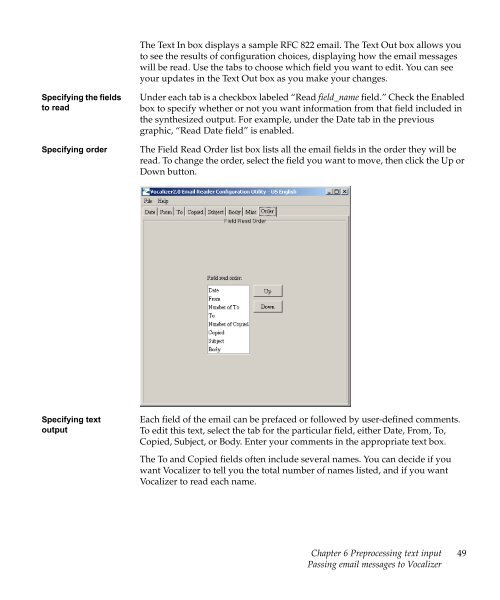Nuance Vocalizer Developer's Guide - Avaya Support
Nuance Vocalizer Developer's Guide - Avaya Support
Nuance Vocalizer Developer's Guide - Avaya Support
Create successful ePaper yourself
Turn your PDF publications into a flip-book with our unique Google optimized e-Paper software.
The Text In box displays a sample RFC 822 email. The Text Out box allows youto see the results of configuration choices, displaying how the email messageswill be read. Use the tabs to choose which field you want to edit. You can seeyour updates in the Text Out box as you make your changes.Specifying the fieldsto readSpecifying orderUnder each tab is a checkbox labeled “Read field_name field.” Check the Enabledbox to specify whether or not you want information from that field included inthe synthesized output. For example, under the Date tab in the previousgraphic, “Read Date field” is enabled.The Field Read Order list box lists all the email fields in the order they will beread. To change the order, select the field you want to move, then click the Up orDown button.Specifying textoutputEach field of the email can be prefaced or followed by user-defined comments.To edit this text, select the tab for the particular field, either Date, From, To,Copied, Subject, or Body. Enter your comments in the appropriate text box.The To and Copied fields often include several names. You can decide if youwant <strong>Vocalizer</strong> to tell you the total number of names listed, and if you want<strong>Vocalizer</strong> to read each name.Chapter 6 Preprocessing text inputPassing email messages to <strong>Vocalizer</strong>49