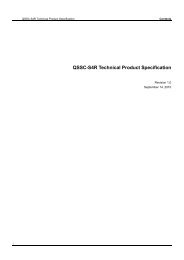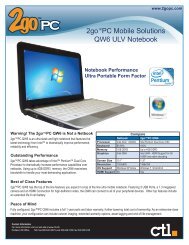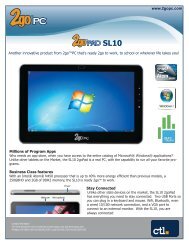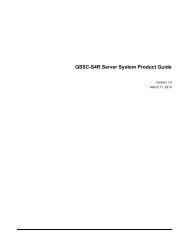Intel® Server System Server System "Emerald Ridge ... - CTL
Intel® Server System Server System "Emerald Ridge ... - CTL
Intel® Server System Server System "Emerald Ridge ... - CTL
Create successful ePaper yourself
Turn your PDF publications into a flip-book with our unique Google optimized e-Paper software.
BMC Flash UpdateIntel® <strong>Server</strong> <strong>System</strong> "<strong>Emerald</strong> <strong>Ridge</strong>” Integrated Baseboard Management Controller EPSGet Device ID: Used to determine the current revision of the firmware, get the platform ID,and find out whether the BMC is in operational or update mode.Get Self Test Results: Used to see if the BMC has errors.Get Buffer Size: Used to indicate that larger KCS buffers are supported (at least 128 bytesverses the old 32 byte limit), for better KCS update performance.Get Advanced Support Configuration: Used to indicate if the Intel ® RMM3 card is present ornot. If present, it is normally updated when the Operational code is.Firmware Transfer mode is entered when the BMC receives the Enter Firmware Transfer Modecommand while in normal operational mode. While in this mode the BMC continues to functionwith the caveat that any writes to the PIA section do not go to flash but to a RAM shadow copy.This means that after the Exit Firmware Transfer Mode command is received and the BMCreturns to normal operation, any SEL, SDR, or IPMI configuration changes made while inFirmware Transfer mode will be lost.Firmware Transfer commands allow any area of the BMC flash to be updated. These functionsunderstand the sector structure of the flash device used on the server board, so the updateutility cannot issue sector erase commands. Instead flash sectors are implicitly erased asnecessary before the first write to a sector.After the Exit Firmware Transfer Mode command is successfully completed, the BMC resets,and the new image runs immediately after the bootloader boots the BMC. If there is a problembooting the new image, such as an invalid checksum, the BMC stays in the boot block. Formore information refer to the Boot Recovery mode section.No system events are logged when the BMC enters or exits firmware transfer mode.5.2.1 Command Support during Firmware Transfer ModeThe following commands are supported while the BMC is in forced-firmware update mode. Seesection 5.3 for more information on this mode.Table 33. Firmware Update Mode CommandsIPMI NetFunctionCommand NumberCommand NameApplication (06h) 01h Get Device IDApplication (06h) 04h Get Self Test ResultsApplication (06h) 37h Get <strong>System</strong> GUIDFirmware (08h) 00h Enter Firmware Transfer ModeFirmware (08h) 01h Firmware ProgramFirmware (08h) 02h Firmware ReadFirmware (08h) 03h Get Firmware Range ChecksumFirmware (08h) 04h Exit Firmware Transfer ModeFirmware (08h) 05h Set Program SegmentStorage (0Ah) 10h Get FRU Area InfoIntel General (30h) 66h Get Buffer SizeIntel General (30h) 71h Get Advanced Support Configuration74Intel ConfidentialRevision 1.1