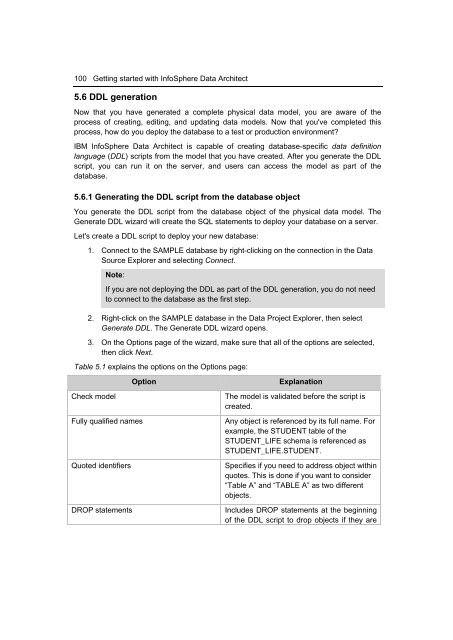Getting Started with InfoSphere Data Architect
You also want an ePaper? Increase the reach of your titles
YUMPU automatically turns print PDFs into web optimized ePapers that Google loves.
100 <strong>Getting</strong> started <strong>with</strong> <strong>InfoSphere</strong> <strong>Data</strong> <strong>Architect</strong><br />
5.6 DDL generation<br />
Now that you have generated a complete physical data model, you are aware of the<br />
process of creating, editing, and updating data models. Now that you've completed this<br />
process, how do you deploy the database to a test or production environment?<br />
IBM <strong>InfoSphere</strong> <strong>Data</strong> <strong>Architect</strong> is capable of creating database-specific data definition<br />
language (DDL) scripts from the model that you have created. After you generate the DDL<br />
script, you can run it on the server, and users can access the model as part of the<br />
database.<br />
5.6.1 Generating the DDL script from the database object<br />
You generate the DDL script from the database object of the physical data model. The<br />
Generate DDL wizard will create the SQL statements to deploy your database on a server.<br />
Let's create a DDL script to deploy your new database:<br />
1. Connect to the SAMPLE database by right-clicking on the connection in the <strong>Data</strong><br />
Source Explorer and selecting Connect.<br />
Note:<br />
If you are not deploying the DDL as part of the DDL generation, you do not need<br />
to connect to the database as the first step.<br />
2. Right-click on the SAMPLE database in the <strong>Data</strong> Project Explorer, then select<br />
Generate DDL. The Generate DDL wizard opens.<br />
3. On the Options page of the wizard, make sure that all of the options are selected,<br />
then click Next.<br />
Table 5.1 explains the options on the Options page:<br />
Option<br />
Explanation<br />
Check model<br />
Fully qualified names<br />
Quoted identifiers<br />
DROP statements<br />
The model is validated before the script is<br />
created.<br />
Any object is referenced by its full name. For<br />
example, the STUDENT table of the<br />
STUDENT_LIFE schema is referenced as<br />
STUDENT_LIFE.STUDENT.<br />
Specifies if you need to address object <strong>with</strong>in<br />
quotes. This is done if you want to consider<br />
“Table A” and “TABLE A” as two different<br />
objects.<br />
Includes DROP statements at the beginning<br />
of the DDL script to drop objects if they are