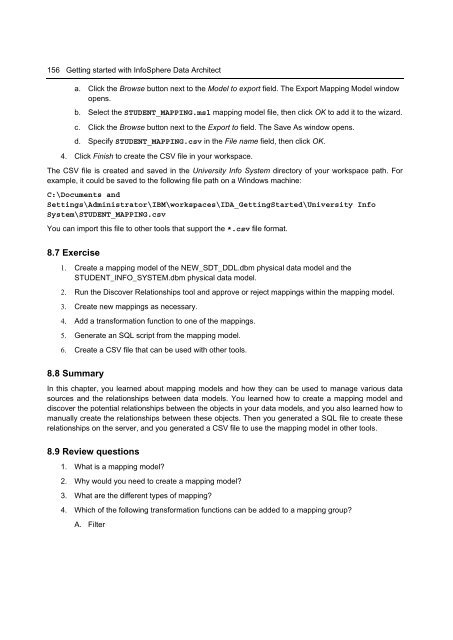Getting Started with InfoSphere Data Architect
You also want an ePaper? Increase the reach of your titles
YUMPU automatically turns print PDFs into web optimized ePapers that Google loves.
156 <strong>Getting</strong> started <strong>with</strong> <strong>InfoSphere</strong> <strong>Data</strong> <strong>Architect</strong><br />
a. Click the Browse button next to the Model to export field. The Export Mapping Model window<br />
opens.<br />
b. Select the STUDENT_MAPPING.msl mapping model file, then click OK to add it to the wizard.<br />
c. Click the Browse button next to the Export to field. The Save As window opens.<br />
d. Specify STUDENT_MAPPING.csv in the File name field, then click OK.<br />
4. Click Finish to create the CSV file in your workspace.<br />
The CSV file is created and saved in the University Info System directory of your workspace path. For<br />
example, it could be saved to the following file path on a Windows machine:<br />
C:\Documents and<br />
Settings\Administrator\IBM\workspaces\IDA_<strong>Getting</strong><strong>Started</strong>\University Info<br />
System\STUDENT_MAPPING.csv<br />
You can import this file to other tools that support the *.csv file format.<br />
8.7 Exercise<br />
1. Create a mapping model of the NEW_SDT_DDL.dbm physical data model and the<br />
STUDENT_INFO_SYSTEM.dbm physical data model.<br />
2. Run the Discover Relationships tool and approve or reject mappings <strong>with</strong>in the mapping model.<br />
3. Create new mappings as necessary.<br />
4. Add a transformation function to one of the mappings.<br />
5. Generate an SQL script from the mapping model.<br />
6. Create a CSV file that can be used <strong>with</strong> other tools.<br />
8.8 Summary<br />
In this chapter, you learned about mapping models and how they can be used to manage various data<br />
sources and the relationships between data models. You learned how to create a mapping model and<br />
discover the potential relationships between the objects in your data models, and you also learned how to<br />
manually create the relationships between these objects. Then you generated a SQL file to create these<br />
relationships on the server, and you generated a CSV file to use the mapping model in other tools.<br />
8.9 Review questions<br />
1. What is a mapping model?<br />
2. Why would you need to create a mapping model?<br />
3. What are the different types of mapping?<br />
4. Which of the following transformation functions can be added to a mapping group?<br />
A. Filter