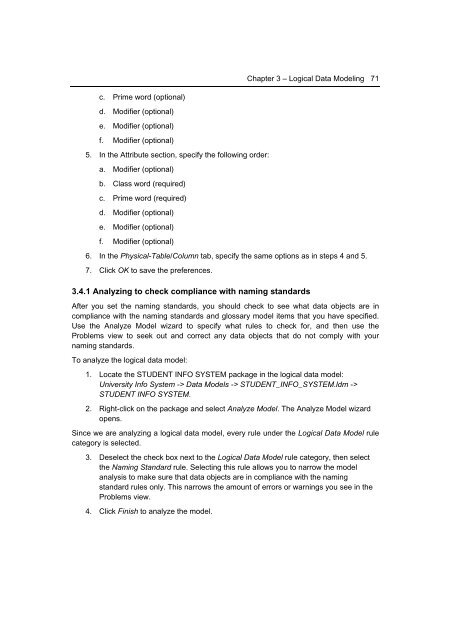Getting Started with InfoSphere Data Architect
Create successful ePaper yourself
Turn your PDF publications into a flip-book with our unique Google optimized e-Paper software.
Chapter 3 – Logical <strong>Data</strong> Modeling 71<br />
c. Prime word (optional)<br />
d. Modifier (optional)<br />
e. Modifier (optional)<br />
f. Modifier (optional)<br />
5. In the Attribute section, specify the following order:<br />
a. Modifier (optional)<br />
b. Class word (required)<br />
c. Prime word (required)<br />
d. Modifier (optional)<br />
e. Modifier (optional)<br />
f. Modifier (optional)<br />
6. In the Physical-Table/Column tab, specify the same options as in steps 4 and 5.<br />
7. Click OK to save the preferences.<br />
3.4.1 Analyzing to check compliance <strong>with</strong> naming standards<br />
After you set the naming standards, you should check to see what data objects are in<br />
compliance <strong>with</strong> the naming standards and glossary model items that you have specified.<br />
Use the Analyze Model wizard to specify what rules to check for, and then use the<br />
Problems view to seek out and correct any data objects that do not comply <strong>with</strong> your<br />
naming standards.<br />
To analyze the logical data model:<br />
1. Locate the STUDENT INFO SYSTEM package in the logical data model:<br />
University Info System -> <strong>Data</strong> Models -> STUDENT_INFO_SYSTEM.ldm -><br />
STUDENT INFO SYSTEM.<br />
2. Right-click on the package and select Analyze Model. The Analyze Model wizard<br />
opens.<br />
Since we are analyzing a logical data model, every rule under the Logical <strong>Data</strong> Model rule<br />
category is selected.<br />
3. Deselect the check box next to the Logical <strong>Data</strong> Model rule category, then select<br />
the Naming Standard rule. Selecting this rule allows you to narrow the model<br />
analysis to make sure that data objects are in compliance <strong>with</strong> the naming<br />
standard rules only. This narrows the amount of errors or warnings you see in the<br />
Problems view.<br />
4. Click Finish to analyze the model.