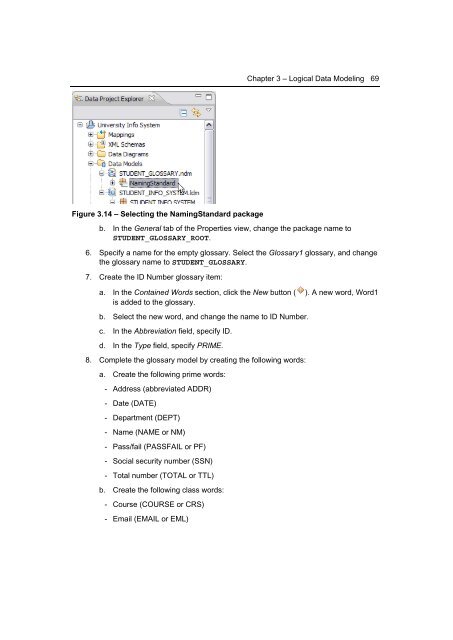Getting Started with InfoSphere Data Architect
Create successful ePaper yourself
Turn your PDF publications into a flip-book with our unique Google optimized e-Paper software.
Chapter 3 – Logical <strong>Data</strong> Modeling 69<br />
Figure 3.14 – Selecting the NamingStandard package<br />
b. In the General tab of the Properties view, change the package name to<br />
STUDENT_GLOSSARY_ROOT.<br />
6. Specify a name for the empty glossary. Select the Glossary1 glossary, and change<br />
the glossary name to STUDENT_GLOSSARY.<br />
7. Create the ID Number glossary item:<br />
a. In the Contained Words section, click the New button ( ). A new word, Word1<br />
is added to the glossary.<br />
b. Select the new word, and change the name to ID Number.<br />
c. In the Abbreviation field, specify ID.<br />
d. In the Type field, specify PRIME.<br />
8. Complete the glossary model by creating the following words:<br />
a. Create the following prime words:<br />
- Address (abbreviated ADDR)<br />
- Date (DATE)<br />
- Department (DEPT)<br />
- Name (NAME or NM)<br />
- Pass/fail (PASSFAIL or PF)<br />
- Social security number (SSN)<br />
- Total number (TOTAL or TTL)<br />
b. Create the following class words:<br />
- Course (COURSE or CRS)<br />
- Email (EMAIL or EML)