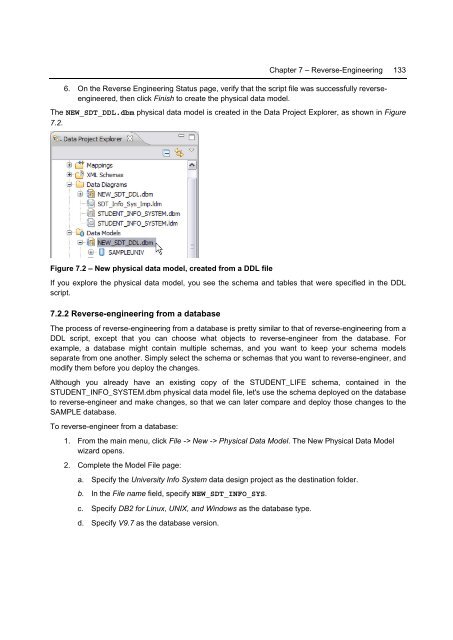Getting Started with InfoSphere Data Architect
You also want an ePaper? Increase the reach of your titles
YUMPU automatically turns print PDFs into web optimized ePapers that Google loves.
Chapter 7 – Reverse-Engineering 133<br />
6. On the Reverse Engineering Status page, verify that the script file was successfully reverseengineered,<br />
then click Finish to create the physical data model.<br />
The NEW_SDT_DDL.dbm physical data model is created in the <strong>Data</strong> Project Explorer, as shown in Figure<br />
7.2.<br />
Figure 7.2 – New physical data model, created from a DDL file<br />
If you explore the physical data model, you see the schema and tables that were specified in the DDL<br />
script.<br />
7.2.2 Reverse-engineering from a database<br />
The process of reverse-engineering from a database is pretty similar to that of reverse-engineering from a<br />
DDL script, except that you can choose what objects to reverse-engineer from the database. For<br />
example, a database might contain multiple schemas, and you want to keep your schema models<br />
separate from one another. Simply select the schema or schemas that you want to reverse-engineer, and<br />
modify them before you deploy the changes.<br />
Although you already have an existing copy of the STUDENT_LIFE schema, contained in the<br />
STUDENT_INFO_SYSTEM.dbm physical data model file, let's use the schema deployed on the database<br />
to reverse-engineer and make changes, so that we can later compare and deploy those changes to the<br />
SAMPLE database.<br />
To reverse-engineer from a database:<br />
1. From the main menu, click File -> New -> Physical <strong>Data</strong> Model. The New Physical <strong>Data</strong> Model<br />
wizard opens.<br />
2. Complete the Model File page:<br />
a. Specify the University Info System data design project as the destination folder.<br />
b. In the File name field, specify NEW_SDT_INFO_SYS.<br />
c. Specify DB2 for Linux, UNIX, and Windows as the database type.<br />
d. Specify V9.7 as the database version.