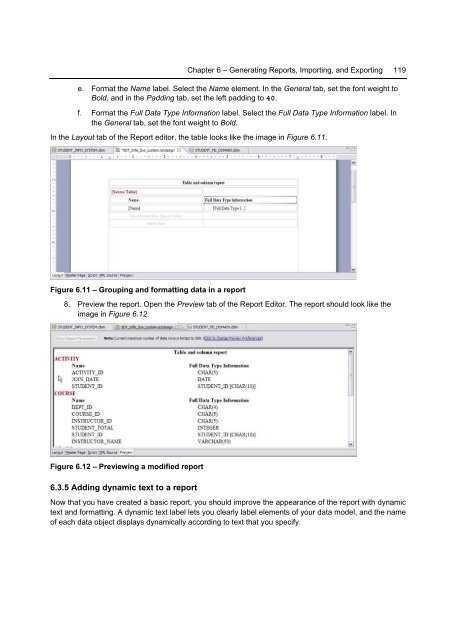Getting Started with InfoSphere Data Architect
You also want an ePaper? Increase the reach of your titles
YUMPU automatically turns print PDFs into web optimized ePapers that Google loves.
Chapter 6 – Generating Reports, Importing, and Exporting 119<br />
e. Format the Name label. Select the Name element. In the General tab, set the font weight to<br />
Bold, and in the Padding tab, set the left padding to 40.<br />
f. Format the Full <strong>Data</strong> Type Information label. Select the Full <strong>Data</strong> Type Information label. In<br />
the General tab, set the font weight to Bold.<br />
In the Layout tab of the Report editor, the table looks like the image in Figure 6.11.<br />
Figure 6.11 – Grouping and formatting data in a report<br />
8. Preview the report. Open the Preview tab of the Report Editor. The report should look like the<br />
image in Figure 6.12.<br />
Figure 6.12 – Previewing a modified report<br />
6.3.5 Adding dynamic text to a report<br />
Now that you have created a basic report, you should improve the appearance of the report <strong>with</strong> dynamic<br />
text and formatting. A dynamic text label lets you clearly label elements of your data model, and the name<br />
of each data object displays dynamically according to text that you specify.