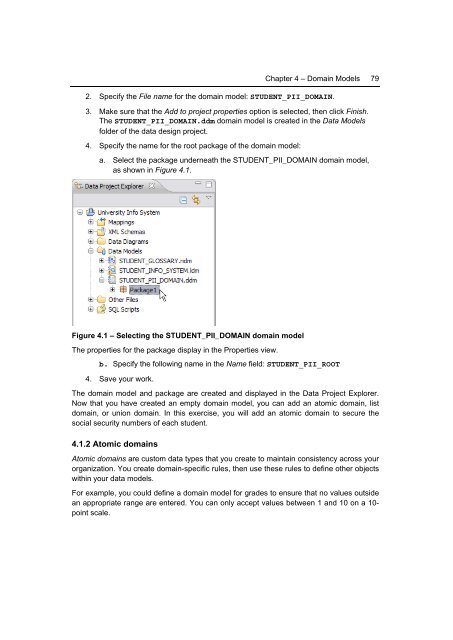Getting Started with InfoSphere Data Architect
You also want an ePaper? Increase the reach of your titles
YUMPU automatically turns print PDFs into web optimized ePapers that Google loves.
Chapter 4 – Domain Models 79<br />
2. Specify the File name for the domain model: STUDENT_PII_DOMAIN.<br />
3. Make sure that the Add to project properties option is selected, then click Finish.<br />
The STUDENT_PII_DOMAIN.ddm domain model is created in the <strong>Data</strong> Models<br />
folder of the data design project.<br />
4. Specify the name for the root package of the domain model:<br />
a. Select the package underneath the STUDENT_PII_DOMAIN domain model,<br />
as shown in Figure 4.1.<br />
Figure 4.1 – Selecting the STUDENT_PII_DOMAIN domain model<br />
The properties for the package display in the Properties view.<br />
b. Specify the following name in the Name field: STUDENT_PII_ROOT<br />
4. Save your work.<br />
The domain model and package are created and displayed in the <strong>Data</strong> Project Explorer.<br />
Now that you have created an empty domain model, you can add an atomic domain, list<br />
domain, or union domain. In this exercise, you will add an atomic domain to secure the<br />
social security numbers of each student.<br />
4.1.2 Atomic domains<br />
Atomic domains are custom data types that you create to maintain consistency across your<br />
organization. You create domain-specific rules, then use these rules to define other objects<br />
<strong>with</strong>in your data models.<br />
For example, you could define a domain model for grades to ensure that no values outside<br />
an appropriate range are entered. You can only accept values between 1 and 10 on a 10-<br />
point scale.