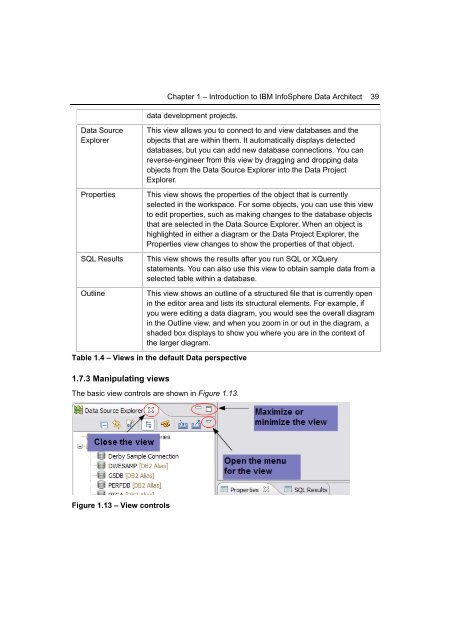Getting Started with InfoSphere Data Architect
Create successful ePaper yourself
Turn your PDF publications into a flip-book with our unique Google optimized e-Paper software.
Chapter 1 – Introduction to IBM <strong>InfoSphere</strong> <strong>Data</strong> <strong>Architect</strong> 39<br />
data development projects.<br />
<strong>Data</strong> Source<br />
Explorer<br />
Properties<br />
SQL Results<br />
Outline<br />
This view allows you to connect to and view databases and the<br />
objects that are <strong>with</strong>in them. It automatically displays detected<br />
databases, but you can add new database connections. You can<br />
reverse-engineer from this view by dragging and dropping data<br />
objects from the <strong>Data</strong> Source Explorer into the <strong>Data</strong> Project<br />
Explorer.<br />
This view shows the properties of the object that is currently<br />
selected in the workspace. For some objects, you can use this view<br />
to edit properties, such as making changes to the database objects<br />
that are selected in the <strong>Data</strong> Source Explorer. When an object is<br />
highlighted in either a diagram or the <strong>Data</strong> Project Explorer, the<br />
Properties view changes to show the properties of that object.<br />
This view shows the results after you run SQL or XQuery<br />
statements. You can also use this view to obtain sample data from a<br />
selected table <strong>with</strong>in a database.<br />
This view shows an outline of a structured file that is currently open<br />
in the editor area and lists its structural elements. For example, if<br />
you were editing a data diagram, you would see the overall diagram<br />
in the Outline view, and when you zoom in or out in the diagram, a<br />
shaded box displays to show you where you are in the context of<br />
the larger diagram.<br />
Table 1.4 – Views in the default <strong>Data</strong> perspective<br />
1.7.3 Manipulating views<br />
The basic view controls are shown in Figure 1.13.<br />
Figure 1.13 – View controls