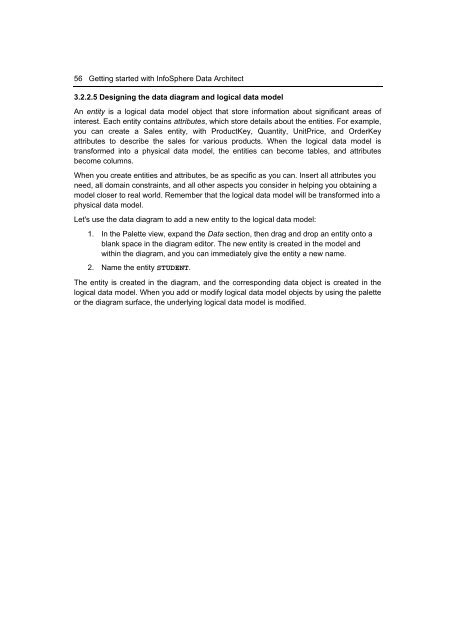Getting Started with InfoSphere Data Architect
You also want an ePaper? Increase the reach of your titles
YUMPU automatically turns print PDFs into web optimized ePapers that Google loves.
56 <strong>Getting</strong> started <strong>with</strong> <strong>InfoSphere</strong> <strong>Data</strong> <strong>Architect</strong><br />
3.2.2.5 Designing the data diagram and logical data model<br />
An entity is a logical data model object that store information about significant areas of<br />
interest. Each entity contains attributes, which store details about the entities. For example,<br />
you can create a Sales entity, <strong>with</strong> ProductKey, Quantity, UnitPrice, and OrderKey<br />
attributes to describe the sales for various products. When the logical data model is<br />
transformed into a physical data model, the entities can become tables, and attributes<br />
become columns.<br />
When you create entities and attributes, be as specific as you can. Insert all attributes you<br />
need, all domain constraints, and all other aspects you consider in helping you obtaining a<br />
model closer to real world. Remember that the logical data model will be transformed into a<br />
physical data model.<br />
Let's use the data diagram to add a new entity to the logical data model:<br />
1. In the Palette view, expand the <strong>Data</strong> section, then drag and drop an entity onto a<br />
blank space in the diagram editor. The new entity is created in the model and<br />
<strong>with</strong>in the diagram, and you can immediately give the entity a new name.<br />
2. Name the entity STUDENT.<br />
The entity is created in the diagram, and the corresponding data object is created in the<br />
logical data model. When you add or modify logical data model objects by using the palette<br />
or the diagram surface, the underlying logical data model is modified.