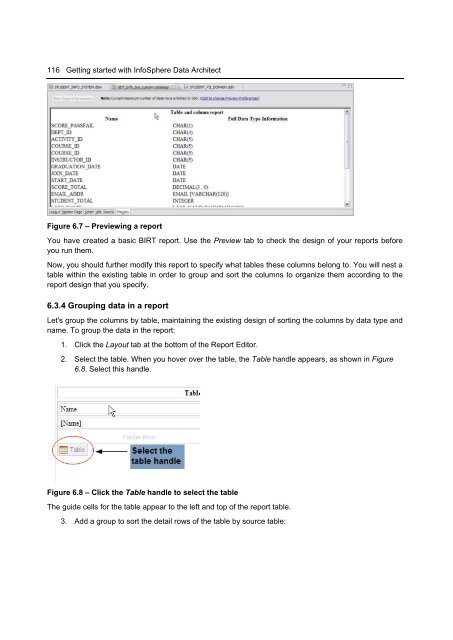Getting Started with InfoSphere Data Architect
Create successful ePaper yourself
Turn your PDF publications into a flip-book with our unique Google optimized e-Paper software.
116 <strong>Getting</strong> started <strong>with</strong> <strong>InfoSphere</strong> <strong>Data</strong> <strong>Architect</strong><br />
Figure 6.7 – Previewing a report<br />
You have created a basic BIRT report. Use the Preview tab to check the design of your reports before<br />
you run them.<br />
Now, you should further modify this report to specify what tables these columns belong to. You will nest a<br />
table <strong>with</strong>in the existing table in order to group and sort the columns to organize them according to the<br />
report design that you specify.<br />
6.3.4 Grouping data in a report<br />
Let's group the columns by table, maintaining the existing design of sorting the columns by data type and<br />
name. To group the data in the report:<br />
1. Click the Layout tab at the bottom of the Report Editor.<br />
2. Select the table. When you hover over the table, the Table handle appears, as shown in Figure<br />
6.8. Select this handle.<br />
Figure 6.8 – Click the Table handle to select the table<br />
The guide cells for the table appear to the left and top of the report table.<br />
3. Add a group to sort the detail rows of the table by source table: