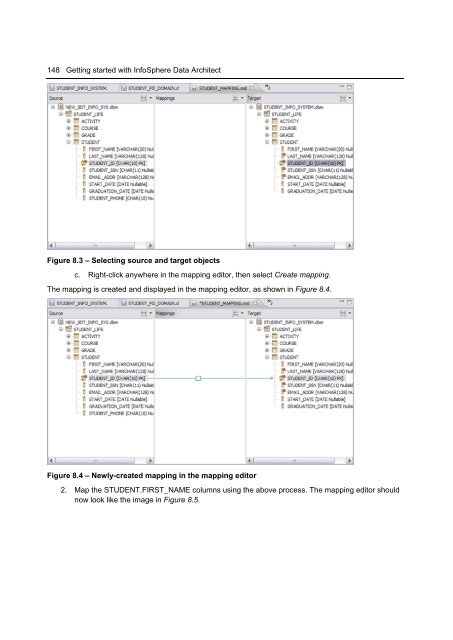- Page 3 and 4:
G E T T I N G S T A R T E D W I T H
- Page 5 and 6:
5 Notices This information was deve
- Page 7:
7 Trademarks IBM, the IBM logo, and
- Page 10 and 11:
10 Getting started with InfoSphere
- Page 12 and 13:
12 Getting started with InfoSphere
- Page 14 and 15:
14 Getting started with InfoSphere
- Page 17 and 18:
17 About the Authors Erin Wilson is
- Page 19 and 20:
19 Contributors The following peopl
- Page 21:
PART I - OVERVIEW AND SETUP 21
- Page 24 and 25:
24 Getting started with InfoSphere
- Page 26 and 27:
26 Getting started with InfoSphere
- Page 28 and 29:
28 Getting started with InfoSphere
- Page 30 and 31:
30 Getting started with InfoSphere
- Page 32 and 33:
32 Getting started with InfoSphere
- Page 34 and 35:
34 Getting started with InfoSphere
- Page 36 and 37:
36 Getting started with InfoSphere
- Page 38 and 39:
38 Getting started with InfoSphere
- Page 40 and 41:
40 Getting started with InfoSphere
- Page 43 and 44:
Chapter 2 - Data Modeling Overview
- Page 45 and 46:
Chapter 2 - Data Modeling Overview
- Page 47:
PART II - MODELING YOUR DATA 47
- Page 50 and 51:
50 Getting started with InfoSphere
- Page 52 and 53:
52 Getting started with InfoSphere
- Page 54 and 55:
54 Getting started with InfoSphere
- Page 56 and 57:
56 Getting started with InfoSphere
- Page 58 and 59:
58 Getting started with InfoSphere
- Page 60 and 61:
60 Getting started with InfoSphere
- Page 62 and 63:
62 Getting started with InfoSphere
- Page 64 and 65:
64 Getting started with InfoSphere
- Page 66 and 67:
66 Getting started with InfoSphere
- Page 68 and 69:
68 Getting started with InfoSphere
- Page 70 and 71:
70 Getting started with InfoSphere
- Page 72 and 73:
72 Getting started with InfoSphere
- Page 74 and 75:
74 Getting started with InfoSphere
- Page 76 and 77:
76 Getting started with InfoSphere
- Page 78 and 79:
78 Getting started with InfoSphere
- Page 80 and 81:
80 Getting started with InfoSphere
- Page 82 and 83:
82 Getting started with InfoSphere
- Page 84 and 85:
84 Getting started with InfoSphere
- Page 86 and 87:
86 Getting started with InfoSphere
- Page 88 and 89:
88 Getting started with InfoSphere
- Page 90 and 91:
90 Getting started with InfoSphere
- Page 92 and 93:
92 Getting started with InfoSphere
- Page 94 and 95:
94 Getting started with InfoSphere
- Page 96 and 97:
96 Getting started with InfoSphere
- Page 98 and 99: 98 Getting started with InfoSphere
- Page 100 and 101: 100 Getting started with InfoSphere
- Page 102 and 103: 102 Getting started with InfoSphere
- Page 104 and 105: 104 Getting started with InfoSphere
- Page 107 and 108: Chapter 6 - Generating Reports, Imp
- Page 109 and 110: Chapter 6 - Generating Reports, Imp
- Page 111 and 112: Chapter 6 - Generating Reports, Imp
- Page 113 and 114: Chapter 6 - Generating Reports, Imp
- Page 115 and 116: Chapter 6 - Generating Reports, Imp
- Page 117 and 118: Chapter 6 - Generating Reports, Imp
- Page 119 and 120: Chapter 6 - Generating Reports, Imp
- Page 121 and 122: Chapter 6 - Generating Reports, Imp
- Page 123 and 124: Chapter 6 - Generating Reports, Imp
- Page 125 and 126: Let's import the data model into th
- Page 127: Chapter 6 - Generating Reports, Imp
- Page 130 and 131: 130 Getting started with InfoSphere
- Page 132 and 133: 132 Getting started with InfoSphere
- Page 134 and 135: 134 Getting started with InfoSphere
- Page 136 and 137: 136 Getting started with InfoSphere
- Page 138 and 139: 138 Getting started with InfoSphere
- Page 140 and 141: 140 Getting started with InfoSphere
- Page 143 and 144: Chapter 8 - Model Mapping and Disco
- Page 145 and 146: 8.1.2 Further managing naming stand
- Page 147: Chapter 8 - Model Mapping and Disco
- Page 151 and 152: Chapter 8 - Model Mapping and Disco
- Page 153 and 154: Chapter 8 - Model Mapping and Disco
- Page 155 and 156: Chapter 8 - Model Mapping and Disco
- Page 157: Chapter 8 - Model Mapping and Disco
- Page 160 and 161: 160 Getting started with InfoSphere
- Page 162 and 163: 162 Getting started with InfoSphere
- Page 165 and 166: Chapter 10 - The Data Management Li
- Page 167 and 168: Chapter 10 - The Data Management Li
- Page 169: Chapter 10 - The Data Management Li
- Page 172 and 173: http://publib.boulder.ibm.com/infoc
- Page 174: Getting started with InfoSphere Dat