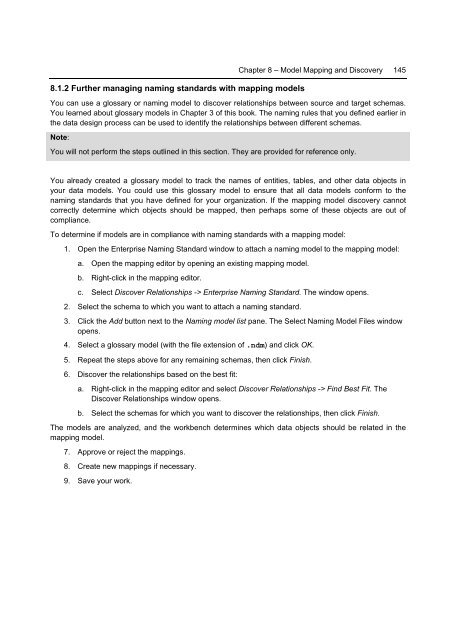Getting Started with InfoSphere Data Architect
Create successful ePaper yourself
Turn your PDF publications into a flip-book with our unique Google optimized e-Paper software.
8.1.2 Further managing naming standards <strong>with</strong> mapping models<br />
Chapter 8 – Model Mapping and Discovery 145<br />
You can use a glossary or naming model to discover relationships between source and target schemas.<br />
You learned about glossary models in Chapter 3 of this book. The naming rules that you defined earlier in<br />
the data design process can be used to identify the relationships between different schemas.<br />
Note:<br />
You will not perform the steps outlined in this section. They are provided for reference only.<br />
You already created a glossary model to track the names of entities, tables, and other data objects in<br />
your data models. You could use this glossary model to ensure that all data models conform to the<br />
naming standards that you have defined for your organization. If the mapping model discovery cannot<br />
correctly determine which objects should be mapped, then perhaps some of these objects are out of<br />
compliance.<br />
To determine if models are in compliance <strong>with</strong> naming standards <strong>with</strong> a mapping model:<br />
1. Open the Enterprise Naming Standard window to attach a naming model to the mapping model:<br />
a. Open the mapping editor by opening an existing mapping model.<br />
b. Right-click in the mapping editor.<br />
c. Select Discover Relationships -> Enterprise Naming Standard. The window opens.<br />
2. Select the schema to which you want to attach a naming standard.<br />
3. Click the Add button next to the Naming model list pane. The Select Naming Model Files window<br />
opens.<br />
4. Select a glossary model (<strong>with</strong> the file extension of .ndm) and click OK.<br />
5. Repeat the steps above for any remaining schemas, then click Finish.<br />
6. Discover the relationships based on the best fit:<br />
a. Right-click in the mapping editor and select Discover Relationships -> Find Best Fit. The<br />
Discover Relationships window opens.<br />
b. Select the schemas for which you want to discover the relationships, then click Finish.<br />
The models are analyzed, and the workbench determines which data objects should be related in the<br />
mapping model.<br />
7. Approve or reject the mappings.<br />
8. Create new mappings if necessary.<br />
9. Save your work.