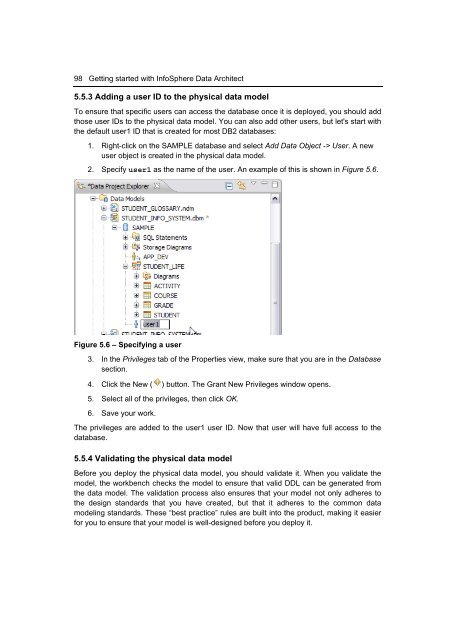Getting Started with InfoSphere Data Architect
You also want an ePaper? Increase the reach of your titles
YUMPU automatically turns print PDFs into web optimized ePapers that Google loves.
98 <strong>Getting</strong> started <strong>with</strong> <strong>InfoSphere</strong> <strong>Data</strong> <strong>Architect</strong><br />
5.5.3 Adding a user ID to the physical data model<br />
To ensure that specific users can access the database once it is deployed, you should add<br />
those user IDs to the physical data model. You can also add other users, but let's start <strong>with</strong><br />
the default user1 ID that is created for most DB2 databases:<br />
1. Right-click on the SAMPLE database and select Add <strong>Data</strong> Object -> User. A new<br />
user object is created in the physical data model.<br />
2. Specify user1 as the name of the user. An example of this is shown in Figure 5.6.<br />
Figure 5.6 – Specifying a user<br />
3. In the Privileges tab of the Properties view, make sure that you are in the <strong>Data</strong>base<br />
section.<br />
4. Click the New ( ) button. The Grant New Privileges window opens.<br />
5. Select all of the privileges, then click OK.<br />
6. Save your work.<br />
The privileges are added to the user1 user ID. Now that user will have full access to the<br />
database.<br />
5.5.4 Validating the physical data model<br />
Before you deploy the physical data model, you should validate it. When you validate the<br />
model, the workbench checks the model to ensure that valid DDL can be generated from<br />
the data model. The validation process also ensures that your model not only adheres to<br />
the design standards that you have created, but that it adheres to the common data<br />
modeling standards. These “best practice” rules are built into the product, making it easier<br />
for you to ensure that your model is well-designed before you deploy it.