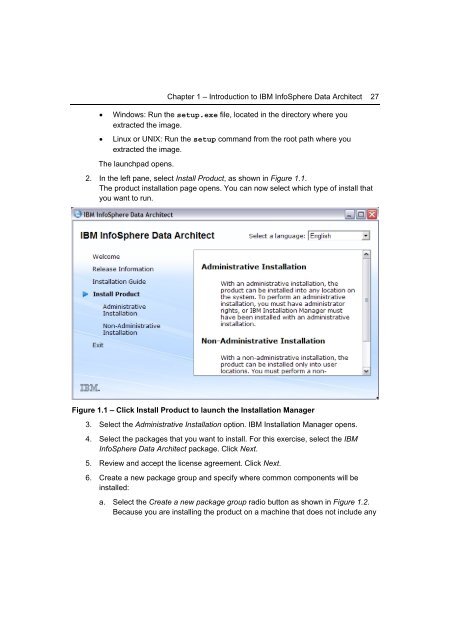Getting Started with InfoSphere Data Architect
Create successful ePaper yourself
Turn your PDF publications into a flip-book with our unique Google optimized e-Paper software.
Chapter 1 – Introduction to IBM <strong>InfoSphere</strong> <strong>Data</strong> <strong>Architect</strong> 27<br />
• Windows: Run the setup.exe file, located in the directory where you<br />
extracted the image.<br />
• Linux or UNIX: Run the setup command from the root path where you<br />
extracted the image.<br />
The launchpad opens.<br />
2. In the left pane, select Install Product, as shown in Figure 1.1.<br />
The product installation page opens. You can now select which type of install that<br />
you want to run.<br />
Figure 1.1 – Click Install Product to launch the Installation Manager<br />
3. Select the Administrative Installation option. IBM Installation Manager opens.<br />
4. Select the packages that you want to install. For this exercise, select the IBM<br />
<strong>InfoSphere</strong> <strong>Data</strong> <strong>Architect</strong> package. Click Next.<br />
5. Review and accept the license agreement. Click Next.<br />
6. Create a new package group and specify where common components will be<br />
installed:<br />
a. Select the Create a new package group radio button as shown in Figure 1.2.<br />
Because you are installing the product on a machine that does not include any