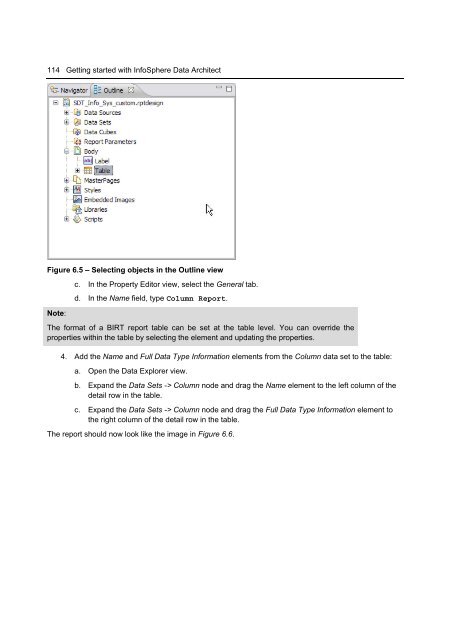Getting Started with InfoSphere Data Architect
Create successful ePaper yourself
Turn your PDF publications into a flip-book with our unique Google optimized e-Paper software.
114 <strong>Getting</strong> started <strong>with</strong> <strong>InfoSphere</strong> <strong>Data</strong> <strong>Architect</strong><br />
Figure 6.5 – Selecting objects in the Outline view<br />
Note:<br />
c. In the Property Editor view, select the General tab.<br />
d. In the Name field, type Column Report.<br />
The format of a BIRT report table can be set at the table level. You can override the<br />
properties <strong>with</strong>in the table by selecting the element and updating the properties.<br />
4. Add the Name and Full <strong>Data</strong> Type Information elements from the Column data set to the table:<br />
a. Open the <strong>Data</strong> Explorer view.<br />
b. Expand the <strong>Data</strong> Sets -> Column node and drag the Name element to the left column of the<br />
detail row in the table.<br />
c. Expand the <strong>Data</strong> Sets -> Column node and drag the Full <strong>Data</strong> Type Information element to<br />
the right column of the detail row in the table.<br />
The report should now look like the image in Figure 6.6.