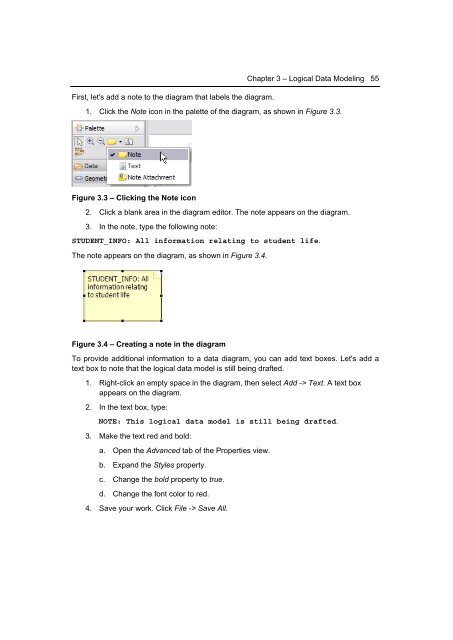Getting Started with InfoSphere Data Architect
Create successful ePaper yourself
Turn your PDF publications into a flip-book with our unique Google optimized e-Paper software.
First, let's add a note to the diagram that labels the diagram.<br />
Chapter 3 – Logical <strong>Data</strong> Modeling 55<br />
1. Click the Note icon in the palette of the diagram, as shown in Figure 3.3.<br />
Figure 3.3 – Clicking the Note icon<br />
2. Click a blank area in the diagram editor. The note appears on the diagram.<br />
3. In the note, type the following note:<br />
STUDENT_INFO: All information relating to student life.<br />
The note appears on the diagram, as shown in Figure 3.4.<br />
Figure 3.4 – Creating a note in the diagram<br />
To provide additional information to a data diagram, you can add text boxes. Let's add a<br />
text box to note that the logical data model is still being drafted.<br />
1. Right-click an empty space in the diagram, then select Add -> Text. A text box<br />
appears on the diagram.<br />
2. In the text box, type:<br />
NOTE: This logical data model is still being drafted.<br />
3. Make the text red and bold:<br />
a. Open the Advanced tab of the Properties view.<br />
b. Expand the Styles property.<br />
c. Change the bold property to true.<br />
d. Change the font color to red.<br />
4. Save your work. Click File -> Save All.