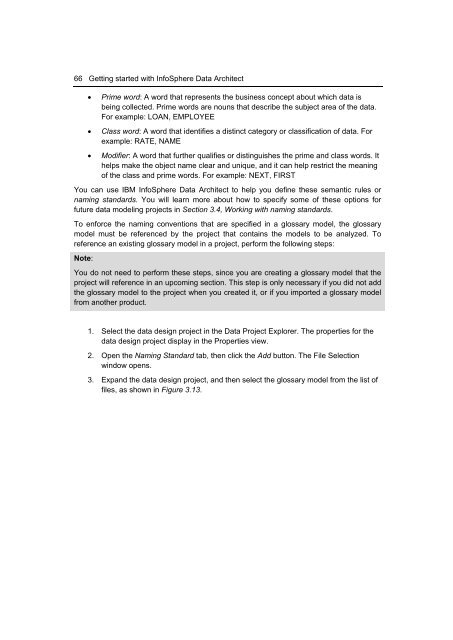Getting Started with InfoSphere Data Architect
You also want an ePaper? Increase the reach of your titles
YUMPU automatically turns print PDFs into web optimized ePapers that Google loves.
66 <strong>Getting</strong> started <strong>with</strong> <strong>InfoSphere</strong> <strong>Data</strong> <strong>Architect</strong><br />
• Prime word: A word that represents the business concept about which data is<br />
being collected. Prime words are nouns that describe the subject area of the data.<br />
For example: LOAN, EMPLOYEE<br />
• Class word: A word that identifies a distinct category or classification of data. For<br />
example: RATE, NAME<br />
• Modifier: A word that further qualifies or distinguishes the prime and class words. It<br />
helps make the object name clear and unique, and it can help restrict the meaning<br />
of the class and prime words. For example: NEXT, FIRST<br />
You can use IBM <strong>InfoSphere</strong> <strong>Data</strong> <strong>Architect</strong> to help you define these semantic rules or<br />
naming standards. You will learn more about how to specify some of these options for<br />
future data modeling projects in Section 3.4, Working <strong>with</strong> naming standards.<br />
To enforce the naming conventions that are specified in a glossary model, the glossary<br />
model must be referenced by the project that contains the models to be analyzed. To<br />
reference an existing glossary model in a project, perform the following steps:<br />
Note:<br />
You do not need to perform these steps, since you are creating a glossary model that the<br />
project will reference in an upcoming section. This step is only necessary if you did not add<br />
the glossary model to the project when you created it, or if you imported a glossary model<br />
from another product.<br />
1. Select the data design project in the <strong>Data</strong> Project Explorer. The properties for the<br />
data design project display in the Properties view.<br />
2. Open the Naming Standard tab, then click the Add button. The File Selection<br />
window opens.<br />
3. Expand the data design project, and then select the glossary model from the list of<br />
files, as shown in Figure 3.13.